This Guide is to setup a HDD for use in the original Xbox on PC, without the need for an AIO disc on the Xbox like Hexen or OGX Installer or Slayers. This will install a Fresh modded C, and E drive with 'recommended' applications and dashboards like Xbmc4Gamers / Xbmc-Emustation. This does NOT install ANY Games.
There's a CLEAN E - With no preinstalled extra Applications, Bar Dashboards
This is for Hardmodded systems only. DO NOT attempt to use this with a softmodded system. TSOP Flashed or Chipped - No matter on the method. You WILL need the 2 Zips provided in the link to preload the data onto the C and E partitions.
Prerequisites:
- FATXplorer BETA with driver installed ( Soon to be licensed users only)
- Sata HDD With either USB HDD Caddy or Direct connection to the motherboard
- PATA to SATA HDD Adapter for the Xbox and a hardmodded Original Xbox
- Xbox C and E Download
Step 1:
Open FatXplorer and click Formatting tools
step 2:
Select Original Xbox HDD
Step 3:
Select your XBOX drive. *Important* - Do NOT select a PC drive with your Data or OS on.
Press NEXT once selected.
Step 4:
Select LBA Increasing BIOS Partition Table or CERBIOS if using Cerbios.
Press NEXT Once Selected
Step 5:
If your drive is 2TB this is what your partitions will look like. They are split between F and G
Check for here if Below and Make sure it matches roughly your drive size.
EG - 1TB / 500GB / 250GB ( will update with sizes )
Press NEXT if your drive looks correct compared to drive size ( Minus the C and E partition Sizes )
Step 6:
Data Partition E will be selected first.
Click Browse for Zip
Click Browse
Now look to where you have the provided 'Xbox E Backup.Zip' . Select it and it will show the path to the zip, as shown.
Step 7:
Click the drop down arrow and select
Shell Partition C
Step 8:
Click Browse for Zip
Click BROWSE
Now look to where you have the provided 'Xbox C Backup.Zip' . Select it and it will look like the picture above
If C and E have the zips in the bottom bar, Press NEXT
Step 9:
Proceeding here will format the drive and all it's contents. Make sure your settings are correct.
To proceed with the format and Preload - press FORMAT
Step 10:
Your HDD is now formatting, And Preloading the C and E drive ready to be used in your hardmodded system.
When this is complete you can 'Disconnect safely' from the PC, Connect to the xbox and it will boot to UnleashX ( If Using Cerbios it will boot to XBMC4Gamers)
Source: Hazeno.com
Thanks to Hazeno for this nice guide.