Step 1 - Start with the necessary tools and a clear work area.
Helpful tools:
- Insulated screw grabber (comes with many PC repair kits)
- X-Acto Knife useful for removing stickers and feet.
- Wax paper, good for keeping those stickers in shape.
Required tools:
- Torx 20
- Torx 10

Don't delude your self in to thinking you can use a screwdriver or Allen wrench you will just frustrate yourself and mess up the screws. Head down to the hardware store and pick up Torx drivers they are reasonable. I got the orange ones in a set of six for $5.00 and the black one which has 4 interchangeable heads online, it is magnetized as well and all the ends you need are right at your fingertips so this is the one I use most frequently.
Step 2 - peel back the stickers. If your not too worried about looks a Torx #20 punches right through the stickers with ease. If you are wanting to keep it looking tidy cut a piece of wax paper to size to help preserve the stickers.

Step 3 - The other case screws, a total of 6.

Getting at the screws under the feet. Just peel back the outer edge of the rubber foot. Leave the other half of the adhesive rubber foot to hold it in place. This is a good time to get out the X-Acto knife to help peel back the adhesive. (Update, I find I just cut the feet when I try to use the X-acto knife, try wedging the #20 Torx in there and twist it using the "fins" on the driver to pull up the pad just enough to get to the screw) Once you are able to get the feet up just enough to get at the screw start un screwing, let the screw push the foot out of the way rather than trying to peel it back further this way the pad is only removed as much is absolutely necessary.

Once all six screws are removed, flip the box upright and grab the sides and shake it a little bit and the bottom should drop away from the cover. I find this is done most easily by putting the Xbox in my lap.
Step 4 - Drive removal, there are 3 screws total holding in both drives. First remove the one for the Hard drive, it is located under the IDE cable.

Two others are on either side of the front of the DVD drive. Once the screws are removed unplug the IDE cable to the Hard Drive and loosen the power cord from the track it sits in on the drive tray if you miss this step you wont be able to remove the drive. The power cord can be left plugged in on the hard drive, the cord is long enough to allow you to position as desired. The hard drive needs to be lifted straight up for removal and there is no really good way to grab it, I find sticking a finger in the hole in the front right of the carrier and grasping the rear of the carrier with the other hand works to get it loose, moved up about an inch or so and then lifting it with both hands from the sides to remove it.
Step 5 - With the Hard drive out of the way we get a good shot of the mounting screws for the power supply and DVD drive. Get those two screws at the front of the DVD drive after removing the IDE cable and Yellow cord from the motherboard. You may have a little difficulty removing the DVD drive, it does not slip out easily but as long as you have the two screws in the front and the two cables in the rear removed it can come out, again the trick is to go straight up.

Now with the drives gone it is starting to look like a normal PC.

Removing the power cord from the motherboard. Most sites tell you to use a pliers to remove the power plug, it is in there pretty good. I personally pull on the wires themselves, I risk yanking a wire out of the crimp in the socket, if I screw one up I am willing to repair it. Use your best judgment, the key is to grab half of the wires and pull evenly on all of them at a 45 degree angle, to raise one side of the plug first and then the other, it will not come out straight up.

Once the power cord is removed from the motherboard and the two mounting screws are off the power supply, grasp the heat sink on the power supply or use the cord that was going to the motherboard to move it about a quarter inch forward, this releases the power supply from the plastic tabs that hold it down on the side opposite the screws. Now the front of the power supply can be raised to allow the leading edge to clear the front of the case and it can safely be pulled forward and removed.
Step 6 - Eleven screws on the motherboard

Remove them all and be careful not to scratch the surface of the board with the driver.
Step 7 - Board removal
You will need to disconnect the yellow wires coming from the fan, power and reset switches and also the connections to the USB game controller ports, the USB daughter board itself can be left in place or removed. To remove the mother board lift the front to a 25 degree angle as shown in the picture it can then be pulled forward and removed.

You should now have a pile of parts like this

To get to the power and reset buttons you will need to remove the front face plate. I have only done this by completely disassembling the case including the fan and inner tray. By doing this the bottom of the case becomes flexible and you will have an easier time popping off the front. You will find three tabs inside the case that are holding it, careful these are fragile. To get the plate off you will need to loosen the three and both sides of the front plate where it clips to the sides of the case (the side clips are the most difficult), all three inside tabs need to be loosened simultaneously while popping off one side or the other of the front plate.
Tutorial to get the front plate off.