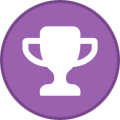Requirements:
- Only for xbox revision 1.0 - 1.5
- Compatible USB Drive (4gb or smaller)
- A Female USB to Xbox controller port adapter (link)
- A exploitable game
- Soldering Iron
- Torx 10
- Torx 20
- Rocky5 Softmod files
- FATXplorer Beta
- OGXbox cerbios flasher disc By DarkDestiny
- Optional: an original game with xbox live to update to the latest xbox dash.
Exploitable Games:
- Splinter Cell (first game in the series; any version)
- MechAssault (first game in the series; black label version with "MS02301L" on the inner ring of the backside of the disc) The black label version with "MS02308L" on the inner ring and Platinum Hits will not work.
- 007: Agent Under Fire (black label version or Platinum Hits version with "1448517" on the disc)
- Tony Hawk Pro Skater 4 (any version except the French release)
- Frogger Beyond (only released in NTSC regions)
- Metal Arms: Glitch in the System (NTSC+NTSC-J including World Collection for North America or Asia regions) (PAL for all other regions)
Step 1: Check You are on the latest official MS Dashboard
- In the menu go to settings -> System info
- At the bottom of the scrolling text you should see D 1.00.5960
- If you have this version You are good and you can proceed to step 3.
- If there is a lower number proceed to step 2.
Step 2: Update the original MS Dashboard
- Boot eg Halo 2 (or any xbox live game from the same time or later) and go to xbox live.
- The xbox will go to the original dash and update it to the latest version.
Step 3: Prepare the USB Drive
- Install FATXplorer Beta on your PC and plug in your USB Drive.
- Click on formatting tools and select Original xbox MU.
- Select the correct USB device and click next.
- Click next
- Give the xmu a name and click next
- After the usb is formatted go to devices and click on your usb device and load device.
- Click on the partition and click mount partition.
- The mounted drive will popup in windows.
- Unpack the softmod files to your pc harddrive. Go to the folder Softmod Package and unpack the zip with the name of your game to the hdd of your pc.

- You will now see a UDATA folder with another folder inside it (eg 4541000d), drag that folder to the mounted usb drive.

- Do the same for Softmod Save.zip
Step 4: Softmod your xbox
- Put the USB drive back in controller port 2, 3 or 4 of your xbox.
- Boot the xbox, make sure the xbox is connected with composite cables to the TV.
- Go to memory -> click on the memory card -> select the save game and select copy. Do this for both files on the memory card. (if the xbox in the middle of the memory screen flashes very quick, then the USB drive you use not supported by the xbox)
- Put in the game DVD and boot the game.
- Load the Linux save game.
- Once loaded it will ask you to press A to proceed with the softmod installation.
- Press A
- Click I understand.
- The installer will now install the softmod files, DO NOT TURN OFF THE CONSOLE!
- Once it's done installing it will reboot to the unleash dash.
- The softmod is complete!
Step 5: Solder the TSOP enable points on your motherboard.
- Open up the xbox.
- Remove the motherboard from the case.
- Determine with motherboard revision you have. (what version is my xbox?)
Step 5A: Motherboard v1.0 - 1.1
- Top of motherboard:

Connect the two solder pads at R7D3 like in the photo above.
- Bottom of motherboard:

Connect the two solder pads at R7R3 like in the photo above.
All Ver 1.0/1.1 Xbox's with a 'SHARP' TSOP chip must also connect the additional red wire as in the photo above. All other TSOP's DO NOT require this step.
Step 5B: Motherboard v1.2 - 1.5
- Top of motherboard:

These Xboxes have both points located on the top of the motherboard, for the first point connect the two solder pads at R7D10 as in photo above. For the second point, locate the junction between R7D2 and R7D1 and connect the two solder pads as in the photo above.
After the solder points are completed you should re-assemble your xbox (but leave the top cover off) when the power button is pressed it should boot normally as it did before you started.
Step 6: Flash the TSOP of the motherboard
- Reassemble the xbox.
- Boot the OGXBox Cerbios Flasher Disc.
- Select option 6. Flash Cerbios 4 Softmod Users.
- Select option 6.2 Flash cerbios UDMA2 - Default
- Click 2 times on yes and once on ok.
- The installer will begin copying files to the hard drive.
- After that is done click 2 times on ok and XblastOS will boot.
- Go to settings -> Flash menu -> HDD flash -> Bios.bin
- Press the button combination to start the flashing. DO NOT TURN OFF THE CONSOLE WHILE FLASHING!
- After the flash is successful the console shuts itself down.
When you reboot the xbox you can remove the disc and your system will boot into unleashX. Your xbox is now hardmodded. In the future you can flash new versions of cerbios with the XblastOS.xbe app found in the downloads sections.
Sources used to write this guide: