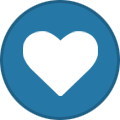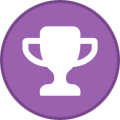-
Posts
598 -
Joined
-
Last visited
-
Days Won
38
Content Type
Profiles
Forums
Store
Gallery
Events
Downloads
News
Tutorials
Everything posted by Dempsey_86
-
discord is good to chat, but to share info it's not ideal (it's not really made for this), the good info gets lost in the chatter and if you then must find the good info back after a year or so it's a nightmare.
-
I wonder if he need to do much modding for customers with these prices.
-
Indeed thats the one I did see a while back. This seller is to expensive in everything he sells, he has a black X3cp for 899 euro with a bad lcd screen and a dvd drive that wont always want to go open. then you have this for 699 euro and this for the same price
-
@Dark Destiny Nice case, can it be that this xbox was on sale on ebay.de some time ago?
-
Xbox v1.6 LPC rebuild If your xbox is a version 1.6 (excalibur video encode located at the back of the board) then you have no option but to do a rebuild. You have 2 options here, you can either use an lpc rebuild board, these come with the smartxx chips and xecuter chips. You can also buy them seperatley. If however you are impatient like me and just want to install your chip then you can do a wired rebuild. First of all lets go through the rebuild board, take a look at the picture below. it is soldered Author Dempsey_86 Category OGXbox Modding Submitted 07/06/23 05:23 PM
-
If your xbox is a version 1.6 (excalibur video encode located at the back of the board) then you have no option but to do a rebuild. You have 2 options here, you can either use an lpc rebuild board, these come with the smartxx chips and xecuter chips. You can also buy them seperatley. If however you are impatient like me and just want to install your chip then you can do a wired rebuild. First of all lets go through the rebuild board, take a look at the picture below. it is soldered to the bottom of the motherboard as in the picture (arrows show where to solder), the D0 wire from the chip is then soldered to the d0 pad on the rebuild board ( one end on board, the other on the chip). Wire the other points of the chip as you normally would according to your chips install diagrams and your away. For the wired install it's pretty similar, just solder wires (I reccomend 30awg wire) as shown on the picture below. Where there is a yellow line, that is meant to be a wire, the LFRAME (d0) should be soldered to the point on the board as shown, and the other end to the D0 point on the chip, then install your chip as usual. If your motherboard has Hynix memory chips (2 on top, 2 on bottom) then you have a 1.6B, the soldering is all the same. Source: xbox-hq.com
-
Electrolytic Capacitor Replacement Guide Often times you will need to specify, purchase, and replace electrolytic capacitors when dealing with old electronics. Whether you are building audio circuits, or repairing vintage equipment, this is a necessary skill you need in your toolbox. By the end of this article, you will know the most important factors you need to take into account when choosing an electrolytic capacitor replacement, as well as how to purchase one from an online electronics parts distributo Symptoms of a Bad Author Dempsey_86 Category OGXbox Modding Submitted 07/06/23 05:04 PM Updated 07/06/23 05:11 PM
-
Often times you will need to specify, purchase, and replace electrolytic capacitors when dealing with old electronics. Whether you are building audio circuits, or repairing vintage equipment, this is a necessary skill you need in your toolbox. By the end of this article, you will know the most important factors you need to take into account when choosing an electrolytic capacitor replacement, as well as how to purchase one from an online electronics parts distributo Symptoms of a Bad Electrolytic Capacitor In my experience, there are three main symptoms of bad electrolytic capacitors: Bulge Formation, Dielectric Leakage, and Non-Visual Symptoms. Bulge Formation Electrolytic capacitors are manufactured in aluminum packaging that resembles a metal “can.” In radially leaded capacitors, the top of the can is where the aluminum is folded in to seal in the dielectric material. If a capacitor goes bad that material expands and can push on the seal, leading to a bulging formation on the top of the cap. Looking from the side, you can usually see a bump. Dielectric Leakage When manufactured, the dielectric inside an electrolytic capacitor is a viscous substance. If a capacitor fails, that substance can spray or leak out of the aluminum can. To find leakage on caps with a radial termination style, inspect the top of the metal can. Check the bottom of the can, too, as it could leak out from where the component leads protrude. Non-Visual Symptoms Over time the capacitor will slowly and steadily decline in efficiency as a result of the dielectric drying up. Capacitors that fail as a result of this inevitable cause may not show any visual symptoms. In this case, you may need to resort to more subtle detection methods. For example, I once had a switching power supply fail on me. The problem was determined to be a group of bad capacitors, and the only symptom that manifested was in the form of heat on the outer aluminum package. How To Test A Capacitor’s ESR You can use a multimeter to quantify how “healthy” a capacitor is by setting it to resistance mode and checking the ESR (Equivalent Series Resistance). An ideal cap has an ESR of zero, but in reality, a healthy cap is associated with low ESR values. The range of good ESR values differs with respect to various capacitor/voltage rating combinations. Generally, for large capacitors, an ESR of 0.1 ohms is considered low. For smaller caps, look for values below about 0.5 ohms. With experience, you will know what to look for given various cap ratings. My personal tool of choice is the 2-in-1 Handheld Oscilloscope Multimeter, which has a setting for measuring resistance and another for capacitance. Plus, you can use it for measuring time-varying voltage, which is essential for audio electronics repair. You may also benefit from having a dedicated ESR testing device, should as this Atlas ESR70 Capacitance and ESR Tester. Characteristics of an Electrolytic Capacitor Now that you know how to detect whether a capacitor needs to be replaced you can start to take note of the different characteristics you will need to look for when seeking a replacement. The following are the most important factors that you should write down for each capacitor you are replacing. Capacitance The capacitance is the most basic characteristic of a capacitor. It’s measured in Farads, usually in considerably smaller quantities like milliFarads (mF), microFarads (μF), nanoFarads (nF), or picoFarads (pF). For electrolytic caps, this is usually printed on the outside aluminum casing. Voltage Rating In my opinion, this is the most important characteristic when replacing a capacitor. It is the maximum voltage a capacitor can take before it starts misbehaving. Like the capacitance value, you will find this printed on the outer aluminum casing in Volts (V). Common voltages include 10V, 16V, 25V, 50V, 63V, etc. Since this is a maximum rating, you have the option of replacing the bad capacitor with one having a larger voltage rating. Generally, you will want to replace it with an exact match since choosing one with a larger rating may result in a physically larger capacitor. Termination Style Electrolytic caps have two possible termination styles: Radial and Axial. Radial capacitors have both leads protruding from a single side of the package. Conversely, an axial capacitor has its lead extending from both ends. Radial caps are much more common than their axial counterparts. You can find axial caps more commonly in amplifier circuits. Dimensions When you replace the capacitor, you need to make sure it will physically fit. There are two dimensions you will need to specify for the replacement: the length of the cylindrical body (h) and the diameter (d). I usually measure these values with a digital caliper after having removed the capacitor from the circuit. If you don’t want to remove the cap just yet, you can just measure the diameter and that may be enough for when you look for a replacement part. Always measure these dimensions in millimeters (mm). Lead Spacing / Pitch The lead spacing, or pitch, of a radial electrolytic capacitor, is the distance between the two leads. This value is usually measured in millimeters. Finding Your Electrolytic Capacitor Replacement In this article, we will use Newark to locate a replacement for a 10uF, 25V radially-leaded capacitor with a diameter of 6.3mm and lead spacing of 2.5mm. First, head to the webpage to specify your replacement electrolytic capacitor. For us, it’s this page: https://www.newark.com/c/passive-components/capacitors/aluminium-electrolytic-capacitors/leaded-aluminium-electrolytic-capacitors. You can also get there manually by selecting All Products -> Passives -> Capacitors -> Aluminum Electrolytic Capacitors -> Leaded Aluminium Electrolytic Capacitors. Narrowing Down Your Options We are getting 12,491 products (at the time of writing this article, 2022). Let’s lower that number by filtering our results. You can do that by using the filtering options on the left-hand side of the screen. You can filter for Capacitance, Voltage Rating, Capacitor Case/Package (Termination Style), Product Diameter, Lead Spacing, and Product Height. In our case, choose 10uF for the capacitance value, 25V as the voltage rating, and Radial Leaded as the Capacitor Case/Package, then show the results. We’ve reduced the product count from 12,491 to 56…that helps! Adding in the 6.3mm diameter detail, we can narrow down our choices to only 2 products. One of the two options is not in stock (you can prevent this by checking the ‘In Stock’ box under Availability to the left). It looks like the Panasonic ECA-1EM100 is what we are looking for. We need to make sure this part has the required 2.5mm lead spacing we need. Click on the product link to land on the product page for the capacitor and scroll down. Look under the Product Information section to find the Lead Spacing value. In this case, we can see it is in fact 2.5mm and we can feel safe about purchasing this as a replacement for our repair job. Replacing the Electrolytic Capacitor So you have the replacement at hand and you’re ready to remove the old capacitor. The first thing to do is reflow the solder. Use your soldering iron to melt the new solder onto the old solder. This will add flux to the solder pads and will help make the thermal profile more consistent. Second, it’s time to remove the existing solder holding in the leads of the capacitor. There are three ways you can do this: Desoldering Braid Solder Sucker Desoldering Pump Once you’ve removed the old capacitor, it’s a good idea to clean the surface with isopropyl alcohol to make sure the burnt flux is removed. After ensuring the area is clean, you can install the new capacitor. Electrolytic Capacitor Replacement FAQs What are filter capacitors? Usually, the power supply section of an audio circuit employs large electrolytic capacitors to reduce the voltage ripple left over from a previous stage in the power conversion process. The rectification stage, for example, produces large “humps” of voltage that must be smoothed into a constant value with a filter capacitor. Should electrolytic capacitors be routinely replaced? The short answer is yes. If electronic equipment is more than 15-20 years old, then it’s a good idea to start thinking about replacing the electrolytic capacitors to prevent imminent failure. If you have the equipment, you could measure the ESR of each electrolytic capacitor and judge whether to replace them based on your measurements. What constitutes good ESR values? For large electrolytic capacitors a good ESR value would be less than 0.1 ohms. For smaller electrolytic capacitors, good ESR values are less than 0.5 ohms. Generally the lower the ESR value, the healthier the capacitor. Where can I purchase replacement electrolytic capacitors? My go-to distributors for electrolytic capacitors include Mouser, Digikey, Arrow, and Newark. Are electrolytic capacitors polarized? Yes, electrolytic capacitors have positive and negative polarity leads. The positive lead is designated by a plus sign, while the negative lead is designated by a minus sign. List of original xbox caps Source: stompboxelectronics.com
-
Modding by Hotswapping (NOT RECOMMENDED) There is a small risk of shocking your Xbox or PC components resulting in permanent damage. Hotswapping is a process used to softmod your console and allow you to use homebrew software and game backups. The method behind it involves using the Xbox to unlock the hard drive, "hotswapping" it by plugging its IDE cable into your PC while it is running, and modifying the files on the hard drive. This page specifically details hotswapping to install a softmod on your Xbox. Note: If y Author Dempsey_86 Category OGXbox Modding Submitted 07/06/23 12:09 PM
-
There is a small risk of shocking your Xbox or PC components resulting in permanent damage. Hotswapping is a process used to softmod your console and allow you to use homebrew software and game backups. The method behind it involves using the Xbox to unlock the hard drive, "hotswapping" it by plugging its IDE cable into your PC while it is running, and modifying the files on the hard drive. This page specifically details hotswapping to install a softmod on your Xbox. Note: If you have a Western Digital drive, you may be able to skip the actual hotswapping process by unlocking the drive with the master password "WDCWDCWDCWDCWDCWDCWDCWDCWDCWDCWD" in XboxHDM Warnings The ANSI standard do not support hotswapping IDE devices. There is a small risk of shocking your Xbox or PC components resulting in permanent damage. You can decrease this risk by wearing an anti-static wrist strap, and connecting a grounding strap between the metal chassis of your PC and the metal chassis of the Xbox or by using the PC power supply to power the Xbox hard drive. In the case that you cannot provide any of these options, touch something metal to ground yourself, and take off your socks if you are standing on carpet. If you are using a cheap SATA adapter with exposed pins on the bottom that will touch the metal of the hard drive, you will need to cover the exposed pins with electrical tape to prevent it from shorting out. Repeated attempts at hotswapping will result in a higher chance of damaging components. It is recommended to do it correctly once, and then back up your EEPROM to your PC so that in the event that you need to fix your hard drive, you can use XboxHDM to do it without hotswapping. Required Materials A PC with a PATA (IDE) port and DVD or CD burner XboxHDM 1.9 (a Linux distribution) extracted to your desktop Ndure 3.0 Ndure Script Initial Setup Obtain your kernel and dashboard version by going to the dashboard, then Settings → System Information. The block of text will scroll down and reveal a value marked "K" for kernel, and "D" for dashboard. If your dashboard is 4034, you will need to update your dashboard by inserting a game containing a dashboard update. While this guide should work for all other dashboard versions, it is known that dashboard 5960 works perfectly. See this page for a list of games containing the 5960 dashboard update. Launch "Ndure 3.0.exe" and the installer wizard will pop up. Select Next and you will see a list of options you can choose to install. The options are: Basic Files (required) - Basic softmod files (required for softmod). Retail Files (recommended) - Installs MS Dash files. This will allow you to boot into the MS Dash from your softmod dashboard. Shadow C - Locks your drive so that it can not be modified unless purposely unlocked. This prevents your Xbox from dash updates overwriting the softmod. NKPatcher Options NKP .67 - For hard drives over 200GB. This will create a G partition. NKP RGB - For if you are going to use the Xbox primarily with VGA output on a computer monitor (Only works on motherboards with Focus video chip, including 1.4 and 1.5 revision motherboards) NKP Progressive - Forces any 480i content to run as 480p. Kernel Specific Fonts (recommended) - Choosing the font specific to your kernel will provide a higher level of stability. Default boot xonlinedashconsole - Enabling this option will set up the dual boot feature. When the Xbox is powered on by using the eject button, it will boot to the MS Dash, previously with Xbox Live enabled. UDDAE - This is a backdoor which allows you to run a recovery dash (Uber Double Dash Audio Exploit) from the MS Dash in the event that you lose your softmod. It can be activated by renaming an Audio CD to "<<Eggsßox>>" from the MS Dash. Ndure Toolset - Installs Ndure, which is a softmod maintenance menu. Create XBOXHDM Installer (required) 3. Select Next and save it to the "...\xboxhdm\linux\" folder on your desktop. Select Install. When it is finished and says "Completed", select Next and Finish. 4. Move the Ndure Script file (named just "ndure" with no extension) into "...\xboxhdm\linux\ndure\", overwriting the file already there. 5. In the xboxhdm folder, run "make-iso-win.bat" to generate an ISO called "linux.iso". Burn this to a CD or DVD by right clicking the ISO and selecting "Copy Image to CD" or by using software such as ImgBurn. This is your XboxHDM CD. Performing the Hotswap Turn off your Xbox and take it apart to the point where the hard drive is exposed. You may also want to remove the hard drive from its caddy to make the hard drive transfer easier. Turn off your PC, open it up, and ensure that the end connector of your master IDE cable is vacant while still having your CD drive connected. If possible, it is recommended to plug a power connector from the PC power supply into the Xbox hard drive to help reduce the chance of electric shock on components, or connect a wire or anti-static strap between the metal Xbox chassis and the metal PC chassis. Boot into your PC's BIOS by starting the computer and repeatedly tapping F1, F2, or Del on your keyboard depending on your computer. If none of these options work, you may need to Google the BIOS button for your computer brand. From the BIOS, set the PC to boot to CD first in the boot order. Insert your XboxHDM CD and power your PC off. Note: As soon as XboxHDM is started, it will remain active for 5 minutes before automatically booting into Option 1. Ensure that you complete steps 4 and 5 within the five minute window. Power on your PC. It should boot into XboxHDM. Choose and perform a hotswap method from the list below. If you receive a screen indicating "Your Xbox requires service". Check the number in the top left of the screen. If it is 11, 12, 13, 16 or 21, then the hard drive was successfully unlocked. If it is 6 or 7, check the previous steps to ensure that your setup is correct or try a different unlock method in the troubleshooting section below. Methods which require your Xbox to be fully booted first will not have an indicator whether the drive is unlocked or not. There are multiple methods to unlock your Xbox hard drive. Choose one single option that you are most comfortable with: Burn an audio CD and rip it to your hard drive. Play music from your hard drive for a few seconds and pause it, then hotswap. Let the Xbox sit at the dashboard for a few minutes, then hotswap. Boot up a game and begin playing, then hotswap. Remove the DVD drive power cable (8 wires) before booting. This results in an error 12, which indicates the hard drive is unlocked. Hotswap the drive right after you see the Microsoft logo upon boot. Unplug the Xbox from your TV, then unplug the DVD drive's power cable and hotswap when the Eject button light turns red. 6. Plug the PC IDE cable into your Xbox hard drive. 7. Inside of XboxHDM, type "1" and press Enter. After the next screen loads, type "xbrowser" and press Enter. Scroll down to "*ndure" and press Enter. Finally, perform the following: Select Option 4 to back up the Xbox C drive to E:\backup. Select Option 1 to install ndure. It will progress through three parts, and take approximately 15 minutes or longer. 8. After receiving the confirmation "Done, now exiting", turn off your computer, followed by your Xbox. Connect your Xbox hard drive back into your Xbox and power it on. It should boot into NDURE 3.0. It is HIGHLY recommended to backup your C drive and EEPROM and use FTP to transfer it to your PC immediately, and preferably back it up on cloud storage in case something were to go wrong in the future. Troubleshooting If you are having issues with your PC not recognizing your Xbox hard drive after booting into XboxHDM, try plugging a separate hard drive into the vacant IDE cable when booting the PC, and replace it with the Xbox hard drive when performing the hotswap. Alternate hard drive unlock methods: Let the Xbox sit at the dash for some time Play a music track off of an audio CD, pause it Boot a game and start playing it Hotswap immediately after you see the Xbox logo during the boot animation Unplug the Xbox from your TV, unplug the DVD drive’s power cable and hotswap right when you get the red light If XboxHDM locks up: Disable Auto Detection for the Primairy Master HD (or setting IDE0/HDA to "NONE") Disable S.M.A.R.T. monitoring Unplug all USB devices Make sure all networking cards have a connection; XboxHDM hangs with unplugged network cables Remove any add-on cards if all the above doesn’t help If XboxHDM reports your drive as being frozen, it is likely a BIOS issue (especially on Intel-based PCs). When booting up your PC, press the Pause/Break button on your keyboard, then boot up your Xbox and allow the hard drive to unlock and perform the hotswap, then press the Pause/Break button again to continue. You get the message "Error, reboot" after it asks you a yes or no question Try writing out "yes" or "no", not just using "y" and "n". Source: Consolemods.org
-
The following games have the latest official Microsoft dashboard update (5960) on them. To install it, start the game and then select the Xbox Live option. 187 Ride or Die 25 to Life Advent Rising Alien Hominid America's Army: Rise of a Soldier American Chopper Area 51 Arena Football Atari Anthology Battlefield 2: Modern Combat Blazing Angels: Squadrons of WWII Blitz: The League Brothers in Arms: Earned In Blood Brothers in Arms: Road to Hill 30 Burnout 3 Burnout Revenge Call of Duty: Finest Hour Call of Duty 2: Big Red One Call of Duty 3 Cabela's Big Game Hunter 2005 Championship Manager 2006 Chessmaster Chicago Enforcer Close Combat: First to Fight College Hoops 2K6 College Hoops 2K7 Combat: Task Force 121 Commandos Strike Force Conflict: Global Terror Conker: Live & Reloaded Corvette (Corvette/Starsky & Hutch Value Pack) Crash 'N' Burn Dance Dance Revolution Ultramix 2 Dance Dance Revolution Ultramix 3 Dance Dance Revolution Ultramix 4 Dancing Stage Unleashed 2 Dancing Stage Unleashed 3 Darkwatch Delta Force: Black Hawk Down Doom 3 Doom 3: Resurrection of Evil Double S.T.E.A.L. The Second Clash ESPN College Hoops 2K5 Far Cry Instincts Far Cry Instincts Evolution FIFA 07 Soccer FIFA Soccer 06 FIFA World Cup: Germany 2006 Fight Club Fight Night Round 2 Fight Night Round 3 FlatOut FatOut 2 Ford Racing 3 Ford vs. Chevy Forza Motorsport Frankie Dettori Racing Full Spectrum Warrior: Ten Hammers Gauntlet: Seven Sorrows GoldenEye: Rogue Agent Gotcha! Greg Hastings' Tournament Paintball Greg Hastings' Tournament Paintball Max'd Guilty Gear Isuka GunGriffon: Allied Strike Halo 2 Halo 2: Multiplayer Map Pack Heroes of the Pacific Hitman: Blood Money The Hustle: Detroit Streets Iron Phoenix Juiced Karaoke Revolution Karaoke Revolution Party The King of Fighters 02/03 The King of Fighters 2002 The King of Fighters: Maximum Impact * Maniax The King of Fighters NeoWave Kingdom Under Fire: Heroes L.A. Rush Land of the Dead: Road to Fiddler's Green LMA Manager 2006 Madden NFL 06 Madden NFL 07 Madden NFL 08 Madden NFL 09 Major League Baseball 2K5 Major League Baseball 2K6 Major League Baseball 2K7 Marvel Nemesis: Rise of the Imperfects Marvel: Ultimate Alliance MechAssault 2: Lone Wolf Melbourne Cup Challenge Metal Slug 4 & 5 Midnight Club 3: DUB Edition Midnight Club 3: DUB Edition Remix Mortal Kombat: Armageddon Motocross Mania 3 MotoGP 3: Ultimate Racing Technology MVP 06 NCAA Baseball MVP Baseball 2005 MX vs. ATV Unleashed MX World Tour Featuring Jamie Little NASCAR 06: Total Team Control NASCAR 07 NBA 2K6 NBA 2K7 NBA Ballers: Phenom NBA Live 06 NBA Live 07 NBA Street V3 NCAA Football 2005 / Top Spin (Combo) NCAA Football 06 NCAA Football 07 NCAA Football 08 NCAA March Madness 2005 NCAA March Madness 06 Need For Speed: Most Wanted Need For Speed: Underground 2 NFL Head Coach NFL Street 2 NHL 06 NHL 07 NHL 2K6 NHL 2K7 Ninja Gaiden Black Operation Flashpoint: Elite Outlaw Tennis Painkiller: Hell Wars Panzer Elite Action: Fields of Glory Pariah Payout Poker & Casino Phantom Dust Pinball Hall of Fame: The Gottlieb Collection Pool Shark 2 Prince of Persia: Warrior Within Project: Snowblind Pump It Up: Exceed Raze's Hell Rogue Trooper Rugby League 2 Samurai Shodown V Serious Sam II Shattered Union Sid Meier's Pirates! Ski Racing 2005 Featuring Hermann Maier Ski Racing 2006 Sniper Elite Spikeout: Battle Street Splat Magazine Renegade Paintball Spy vs. Spy Stacked with Daniel Negreanu Star Wars: Battlefront II Star Wars: Republic Commando Street Fighter Anniversary Collection Tiger Woods PGA Tour 06 Tiger Woods PGA Tour 07 TimeSplitters: Future Perfect TOCA Race Driver 3 Tom Clancy's Ghost Recon (Tom Clancy's Classic Trilogy) Tom Clancy's Ghost Recon 2 Tom Clancy's Ghost Recon 2 Summit Strike Tom Clancy's Ghost Recon Advanced Warfighter Tom Clancy's Rainbow Six 3 (Tom Clancy's Classic Trilogy) Tom Clancy's Rainbow Six Critical Hour Tom Clancy's Rainbow Six: Lockdown Tom Clancy's Splinter Cell Chaos Theory Tom Clancy's Splinter Cell Double Agent Tony Hawk's American Wasteland Top Spin / NCAA Football 2005 (Combo) UEFA Champions League 2004-2005 UFO: Aftershock Unreal Championship 2: The Liandri Conflict Urban Chaos: Riot Response Warpath World Championship Poker World Championship Poker 2: Featuring Howard Lederer World Poker Tour World Racing 2 (WR2) World Series of Poker World Snooker Championship 2005 World Soccer Winning Eleven 9 World War II Combat: Iwo Jima World War II Combat: Road to Berlin Worms 4: Mayhem WWE WrestleMania 21 X-Men Legends II: Rise of Apocalypse Yetisports Artic Adventure ZillerNet
-
DVDROM Flashing Any non-Xbox IDE DVD drive can be used in the system, but it will only be able to read burned media and the Xbox will no longer be able to detect a disc inserted or eject from the dashboard. A workaround for this is to press the eject button, insert the disc, then reboot the Xbox at which point it will load up the disc. However, a Samsung SDG-605B, SD-616F, or SD-616T drive; or an LG GDR-8163B can be flashed with custom firmware to be able to read Xbox games. These flashers require a 3 Author Dempsey_86 Category OGXbox Modding Submitted 07/05/23 10:45 PM
-
Any non-Xbox IDE DVD drive can be used in the system, but it will only be able to read burned media and the Xbox will no longer be able to detect a disc inserted or eject from the dashboard. A workaround for this is to press the eject button, insert the disc, then reboot the Xbox at which point it will load up the disc. However, a Samsung SDG-605B, SD-616F, or SD-616T drive; or an LG GDR-8163B can be flashed with custom firmware to be able to read Xbox games. These flashers require a 32 bit PC. Flashing a Samsung Drive With your PC off, connect the DVD drive to your PC's IDE port. With your Xbox off, connect the DVD drive to your Xbox's power cable. Power on the Xbox and PC. Launch the MTK Win flash program (or the MTKFlash program for DOS). Select ATAPI Mode and click "Launch ATAPI Version". Select the .bin file for your drive and and select the .bin" and flash the drive. Power off the Xbox and PC, and plug the DVD drive into the Xbox's IDE cable. Flashing a LG Drive With your PC off, connect the DVD drive to your PC's IDE port and unplug any other drives from the IDE ports. With your Xbox off, connect the DVD drive to your Xbox's power cable. Power on the Xbox and PC. Extract the contents of 8050L_FW_Flasher_FIXED.rar to your Desktop. Press Start, type in CMD, right click "Command Prompt" and select "Run as Administrator". Enter the following commands: cd %UserProfile%\Desktop\ SF8163 8050L.dld 3 /f /c /p /o 4. Power off the Xbox and PC, and plug the DVD drive into the Xbox's IDE cable. Physical Modification Physical modifications can be made to make the drive act exactly like an original Xbox drive and physically fit in your console. Samsung SD-616T Guide.pdf
-
Replacing/Repairing your DVD-ROM The DVD drive logic board is a necessary part in order for an unmodified or softmodded Xbox to boot up. In hardmodded systems that use a custom BIOS, the drive check will be skipped, allowing your console to function normally without it. Xbox DVD Drive Brands You can identify your current DVD drive without opening the console by looking at the disc tray and comparing it to this image. Generally, the drives appear in Xboxes as follows: DVD-ROM Brand Author Dempsey_86 Category OGXbox Modding Submitted 07/05/23 09:29 PM
-
The DVD drive logic board is a necessary part in order for an unmodified or softmodded Xbox to boot up. In hardmodded systems that use a custom BIOS, the drive check will be skipped, allowing your console to function normally without it. Xbox DVD Drive Brands You can identify your current DVD drive without opening the console by looking at the disc tray and comparing it to this image. Generally, the drives appear in Xboxes as follows: DVD-ROM Brand Revision Thomson 1.0-1.4 Philips 1.1-1.6b Samsung Any Hitachi 1.6, 1.6b Replacing Some drives, especially Thomson drives that came with the first two Xbox versions (1.0 and 1.1), may present you with a "dirty disc" error; requiring the drive to be repaired or replaced. DVD drives are interchangeable, allowing you to put any drive from another Xbox into your own. Philips and Hitachi drives appear to have the lowest rate of failure, but due to their age, all drives have fairly high failure rates now, though ones that were manufactured later in the Xbox's production cycle could potentially last longer due to possibly having less wear. Any non-Xbox IDE DVD drive can be used in the system, but it will only be able to read burned media and the Xbox will no longer be able to detect a disc inserted or eject from the dashboard. A workaround for this is to press the eject button, insert the disc, then reboot the Xbox at which point it will load up the disc. A Samsung SDG-605B, SD-616F, or SD-616T drive; or an LG GDR-8163B can be flashed with custom firmware to be able to read Xbox games. Guides are linked on this page. Repairing Cleaning/Replacing the Gear Band If your drive won't open at all, you can manually eject the drive. With the Xbox off, insert a paperclip into the small hole beneath the drive and press it in. The drive will pop open, and you can look into the drive and see a small belt and gears. Remove the belt using tweezers and clean it with a cloth. You can clean the gears using rubbing alcohol and a cotton swab. After it is dry, loop the belt back over the gears and see if it will open and close using the Eject button. If it doesn't, you will need to replace the belt with a new one. The size of the drive belt varies across drive brands and are as follows: DVD-ROM Brand Folded Length (mm) Thomson 55 Philips ? Samsung ? Hitachi ? Cleaning the Laser Lens If you notice that your drive is spinning the discs, but not reading them, you can clean the lens of the laser either thoroughly by disassembling your DVD drive and swabbing the lens with 91% or higher isopropyl alcohol and a cotton swab, or by using a DVD cleaning discwhich has soft bristles that remove dust from the lens. FPC cables Some people might have broken FPC cables, these flat mostly white cables connect front PCB with the main pcb, a motor PCB with the mainboard and most commonly, the laser assembly connects with a flat FPC cable. These can rip, break or corrode and if needed, replaced. for the Thomson for example, the main laser assembly cable has 20 pins, is 0.5mm spaced and is 7cm long. the contacts are on the same side. These details can help replace a cable by ordering them online. Thus, for any of these flat cables, measure the spacing, count the amount of lanes (signals, pins) and length, altho, sometimes getting a slightly longer cable would work if your size isnt sold. Pot Tweak This is a potentially dangerous procedure, as turning the laser up too much can destroy your discs or damage your laser. If you suspect that the drive is spinning the disc, but not reading them, and you've already tried cleaning the laser lens, you can attempt a potentiometer tweak (or "pot tweak"). This involves opening your DVD drive and turning a screw slightly in order to increase the strength of the laser. This process will not be covered here, as there are many tutorials on how to pot tweak a DVD drive, but you should decrement by 100ohm each try or approximately 1/12th of a turn. It's highly recommended to use a multimeter. Normal resistance values are as follows: Drive Brand Minimum Safe Value Thomson 800 ohm Philips 500 ohm Samsung ? Hitatchi ? DVD Drive Sub-Models The drive models are further broken down into sub revisions depending on when they were made. Media Compatibility Source: Consolemods.org
-
Patching Games to Run in HD on 1.6 Xbox These problems and solutions are only applicable to version 1.6 and 1.6b Xboxes. Version 1.6 and 1.6b Xboxes have an Xcalibur video encoder, which has trouble displaying some games in 480p. The games will either show a scrambled screen or fail to boot altogether. Installation of a MakeMHz XboxHD+ provides a blanket fix, but for an alternative software-based solution, some of these games can be patched using JCRocky5's Game Loaders script. WIP... Comming soon Author Dempsey_86 Category OGXbox Modding Submitted 07/05/23 03:44 PM Updated 07/05/23 03:46 PM
-
These problems and solutions are only applicable to version 1.6 and 1.6b Xboxes. Version 1.6 and 1.6b Xboxes have an Xcalibur video encoder, which has trouble displaying some games in 480p. The games will either show a scrambled screen or fail to boot altogether. Installation of a MakeMHz XboxHD+ provides a blanket fix, but for an alternative software-based solution, some of these games can be patched using JCRocky5's Game Loaders script. Patching Games If you are running XBMC4Gamers, you can skip downloading the script, as it’s built into gamers. ( Settings > Skin Settings > Scripts ) You will need XBMC or XBMC-Emustation set as your dashboard or launched as an app. Download JCRocky5's Game Loaders script for XBMC or XBMC-Emustation. With XBMC open, copy the "scripts" folder into the Q partition to merge it into your current scripts folder. Navigate to the Scripts section of the dashboard and launch "480p Game Loaders". It will do an initial setup, then choose "auto install" to have it scan your hard drive and patch any games that need patching. Manual install mode will allow you to individually select the game you want to patch. Alternatively, you can run the "default.py" file to launch it from any variant of XBMC v3.5.3 onwards. Games that Can be Played in 480p (with patch) Arctic Thunder Battle Engine Aquila Commandos 2: Men of Courage Dark Summit Fable Galleon Gun Metal Gunvalkyrie Hunter The Reckoning: Redeemer Jet Set Radio Future Metal Slug 3 MLB Slugfest 20-03 NightCaster: Defeat the Darkness Over the Hedge Panzer Dragoon Orta Quantum Redshift Serious Sam Tetris Worlds The Sims 2 Tony Hawk's Pro Skater 3 Voodoo Vince Wreckless: The Yakuza Missions (Double S.T.E.A.L.) Games that Cannot be Played in 480p Curse: The Eye of Isis - Freezes on load. Headhunter Redemption - Freezes on load. Hello Kitty: Roller Rescue - Screen is undersized in places. Jacked - Screen is undersized in places. Max Payne - Screen is oversized. Men of Valor - Main menu is broken with patch. Mission: Impossible – Operation Surma - Freezes on load. Outlaw Golf: 9 More Holes of X-Mas - Freezes on load. Pirates of the Caribbean - Won't unscramble in HD even when launched from EvolutionX. Secret Weapons Over Normandy - Freezes on load. Spartan: Total Warrior - Freezes on load. Tecmo Classic Arcade - Freezes on load. Source: consolemods.org
-
Recover your EEPROM Information with PiPROM PiPROM is a program for the Raspberry Pi that allows you to recover your EEPROM information by attaching three wires to your Xbox motherboard. In the event that your Xbox's hard drive is dying and unable to boot, you can build a new hard drive using the information found in the Xbox's EEPROM. However, if you did not back up the EEPROM before the hard drive died, you are limited to installing a modchip or using PiPROM to recover it. PiPROM is confirmed to work with the following Raspberry Pi Author Dempsey_86 Category OGXbox Modding Submitted 07/05/23 02:03 PM Updated 07/05/23 03:30 PM
-
RAM Upgrade This process is dangerous and can cause permanent damage to your Xbox motherboard if you do not have advanced soldering skills. Proceed with caution. On version 1.0-1.5 Xboxes, there are empty spots that RAM chips can be soldered onto. With the right software, you can take advantage of this extra RAM to play three of the Sega Chihiro (Xbox-based arcade board) games, run emulators with better compatibility and performance, and tweak some games via XBE patches to run with bette Author Dempsey_86 Category OGXbox Modding Submitted 07/05/23 03:16 PM Updated 07/05/23 03:18 PM
-
This process is dangerous and can cause permanent damage to your Xbox motherboard if you do not have advanced soldering skills. Proceed with caution. On version 1.0-1.5 Xboxes, there are empty spots that RAM chips can be soldered onto. With the right software, you can take advantage of this extra RAM to play three of the Sega Chihiro (Xbox-based arcade board) games, run emulators with better compatibility and performance, and tweak some games via XBE patches to run with better performance. A 1.6/1.6b Xbox does not have extra RAM sockets, but Prehistoricman recently discovered that you can add extra RAM on top of existing modules and use a wire for chip select to allow for RAM upgrades. This guide is for the "drag soldering" method of installing RAM chips. While some recommend a method with a heat gun, it is easier to mess up your installation or accidentally overheat nearby capacitors with a heat gun. Note that kernels 3944, 4034, 4817, and 5838 will not boot with the stock BIOS if the RAM has been upgraded. You will need to use a custom BIOS that supports 128MB of RAM like cerbios on the TSOP or modchip. Required Items You will need: Great confidence in your soldering skill - this is not a job for the inexperienced XBlast OS installed to your console's TSOP or modchip (needs to be modified per instructions below for 1.6 Xbox) A soldering iron, preferably a hoof or chisel tip Non-corrosive and non-conductive flux, preferably liquid like Kester 959T Solder, preferably leaded Desoldering wick or solder braid, preferably with rosin/flux Isopropyl alcohol (IPA), preferably 90%+ Cotton swabs (for 1.6b only) 28-30 AWG wire (optional but highly recommended) A multimeter for checking continuity (optional but highly recommended) A soft bristle toothbrush (optional but highly recommended) A microscope or stationary magnifying glass and good lighting (optional) Electrical tape (optional) A brass wool tip cleaner Choosing RAM Any of the below Samsung RAM chips can be mixed and matched on a non-1.6b Xbox motherboard, you will need 4 chips in total. Samsung K4D263238F-UC50 - Newer and less power draw than D variant, lead free. Samsung K4D263238F-QC50 - Newer and less power draw than D variant. Samsung K4D263238D-QC50 - Newer and less power draw than M variant. Samsung K4D263238M-QC50 - Base version of RAM for 1.0-1.4. Any variant of the above with -QC40 or -UC40 - Can be clocked slightly faster. Hynix HY5DU283222AQ-5 - Base version of RAM for 1.6b. You can use Hynix RAM on a non-1.6b ONLY if you swap the existing RAM modules so that they are all Hynix. On a 1.6b Xbox, you must use all Hynix RAM. Some sellers online sell knock-off "Samaung" RAM. Reportedly, these can work, but have a higher chance of being dead on arrival. 1.0-1.4 Xbox Installing RAM Disassemble your Xbox down to the motherboard. Observe the empty pads and check if they are pre-filled with solder. Earlier motherboards (1.0/1.1) generally have the pads pre-filled so you will not need to add any solder, but it is much harder to align the RAM chip pins on the pads if they are pre-filled, so if you have difficulty aligning the chips you can remove the solder with desoldering braid, taking care to line the braid up along the pins to avoid ripping nearby pads. As a tip, you may also find it easier to start with the two RAM chips on the bottom of the motherboard, as there are less components in the way. Swab the empty pads and the area within and around them with alcohol to get rid of any dust contaminants. Place the first RAM chip onto the board. Ensure that the orientation is correct by checking that the slightly indented circle on the top of the RAM chip is on the corner closest to the white circle printed on the motherboard. Line up the pins of the RAM to their pads, checking each side to make sure you are not overlapping pins and pads incorrectly. It's recommended to put a small piece of electrical tape hanging off of one side of the chip, and your finger on top of the chip so that when it is perfectly aligned, you can drop the tape down to hold it in place and make small adjustments if needed. Once it is in place, tack down one corner pin with solder. You can make very small adjustments, taking care not to bend the pin too much, and tack down the opposite corner pin. Choose a side of the RAM chip and squirt flux all over them. It's no worry if you flood the board with flux, as you are using non-corrosive / non-conductive flux. If your pads were not pre-filled with solder, add some solder to your tip. Drag your solder iron slowly across the pins from one end to the other. As you drag, you should see each pin / pad get covered with solder. You will likely create a few bridges, so go over it again to see if they will work themselves out. If not, remove the bridge using desoldering braid, taking care to line the braid along the pin to avoid ripping up nearby pads. Go over the pins a final time by holding the iron momentarily against the corner formed by the pin and pad to heat both simultaneously, without dragging the iron between each pin. Repeat this for each side of the chip and thoroughly check for bridges between the pads, the long parts of the pins, and the top parts of the pins both physically and with a multimeter continuity test. You may need to use alcohol and a toothbrush to gently clean up the pins to check for bridges. Once you are confident the RAM chip is correctly attached, use alcohol and a toothbrush to gently clean up the pins. Allow the alcohol to completely dry off. Alcohol will have soaked under the chip itself, so allow it a good 15 minutes to dry or blow the alcohol out from under the chip using compressed air to expedite the process. Plug the power supply, fan, controller cables, hard drive, DVD drive, video cable, power cable, and a controller back into the Xbox and power it on. If it successfully boots up to XBlast, proceed to the next step. If the Xbox reboots infinitely or reboots three times then shows flashing red and green (FRAG), check back over your soldering, paying extra attention to the pins that carry power on the RAM pinout (any pin starting with a V). Navigate to Settings > Tools > 128MB RAM Test. This will check each of the four extra RAM chips and report Failed or Success for RAM chips 1, 2, 3, and 4. You should receive a Success for the RAM chip you just completed. If you did not, you likely either have a bridge or a pin is not properly connected to the pad (likely an address or data pin). If you have a multimeter, it may help to test the tip of the pad and the top of the pin for continuity. If you plugged in your controller after powering on the Xbox and cannot navigate, try rebooting the console. Repeat steps 2-8 for each of the other empty RAM pads, checking each RAM chip one by one. Once they are all reading as Success, you can flash your desired BIOS that supports 128MB of RAM. 1.6 Xbox (Alt guide) Modifying XBlast OS A modified XBlast OS must be flashed to the TSOP or modchip to allow RAM checks for a 1.6 Xbox. You can modify the source as shown below and re-compile it. Installing RAM Disassemble your Xbox down to the motherboard. Locate the four existing RAM chips. Swab the tops and pins of the RAM chips with alcohol to get rid of any dust contaminants. Perform the following instruction set for ONE RAM chip at a time. Place the first new RAM chip on top of one of the existing RAM chips. Ensure that the orientation is correct by checking that the slightly indented circle on the top of the RAM chip is on the corner closest to the white circle printed on the motherboard. Push down two pins on the same corner (such as pins 30 and 31) so they almost touch the corresponding pins below it. Align the RAM so all the pins will match up with the ones below, avoiding overlapping pins incorrectly. It's recommended to put a small piece of electrical tape hanging off of one side of the chip, and your finger on top of the chip so that when it is perfectly aligned, you can drop the tape down to hold it in place and make small adjustments if needed. Once it is in place, tack down the two corner pins with solder. You can make very small adjustments, taking care not to bend the pin too much, and push down two pins on the opposite corner and tack them in place. Push down the rest of the pins of the RAM chip (except pin 28). They will not touch the pins below, but will be close enough to solder. Put flux all over the pins. Drag your solder iron slowly across the pins from one end to the other while adding very little solder. As you drag, you should see each vertical pin pair get covered with solder. You will likely create a few horizontal bridges, so go over them again to see if they will work themselves out. If not, remove the bridge using desoldering braid. Thoroughly check for bridges between the pins physically and with a multimeter continuity test. You may need to use alcohol and a toothbrush to gently clean up the pins to check for bridges. Once you are confident the RAM chip is fully attached (except pin 28), use alcohol and a toothbrush to gently clean up the pins. Allow the alcohol to completely dry off. Alcohol will have soaked under the chip itself, so allow it a good 15 minutes to dry or blow the alcohol out from under the chip using compressed air to expedite the process. Observe which RAM bank you just upgraded. 7. Locate the chip select point corresponding to the RAM bank you just upgraded. Bank 1 CS is left of the label for C4P10 Bank 2 CS is between the labels for C4R12 and C4R13 Bank 3 CS is left and above the label for C4P21 Bank 4 CS is between and above the labels C4R1 and C3R1 8. Measure and cut a piece of wire to run from the chip select point to pin 28 on the RAM module you just installed. For banks 2 and 3, push the wire through the hole to the left of the GPU. A finished chip should look like the below: 9. Plug the power supply, fan, controller cables, hard drive, DVD drive, video cable, power cable, and a controller back into the Xbox and power it on. If it successfully boots up to XBlast, proceed to the next step. If the Xbox reboots infinitely or reboots three times then shows flashing red and green (FRAG), check back over your soldering, paying extra attention to the pins that carry power on the RAM pinout (any pin starting with a V). 10. Navigate to Settings > Tools > 128MB RAM Test. This will check each of the four extra RAM chips and report Failed or Success for RAM chips 1, 2, 3, and 4. You should receive a Success for the RAM chip you just completed. If you did not, you likely either have a bridge or a vertical pin pair is not properly connected (likely an address or data pin). If you have a multimeter, it may help to probe each pin in a vertical pair for continuity. If you plugged in your controller after powering on the Xbox and cannot navigate, try rebooting the console. 11. Repeat these steps for each of the RAM chips, checking each RAM chip one by one. Once they are all reading as Success, you can flash your desired BIOS that supports 128MB of RAM. Source: consolemods.org
-
Recovering from a Bad BIOS Flash Modchip Hotswap If you have a modchip flashed with a bad BIOS, you can perform these steps using a working modchip to recover the bricked modchip to a working state. This process involves swapping the modchip while the system is running, so avoid touching anything on the motherboard, and particularly the power supply, that you don't need to. Performing the Hotswap Loosen the screw near the LPC. Desolder the d0 wire from the modchip, leaving the other end attached to the Author Dempsey_86 Category OGXbox Modding Submitted 07/05/23 02:14 PM
-
Modchip Hotswap If you have a modchip flashed with a bad BIOS, you can perform these steps using a working modchip to recover the bricked modchip to a working state. This process involves swapping the modchip while the system is running, so avoid touching anything on the motherboard, and particularly the power supply, that you don't need to. Performing the Hotswap Loosen the screw near the LPC. Desolder the d0 wire from the modchip, leaving the other end attached to the motherboard, and put it under the screw and tighten it to connect it to ground. Remove the broken modchip. On both the good and bad modchips, solder BT to ground so that the modchip is always active, if you hadn't already set them up that way. Insert the good modchip into your Xbox. With your Xbox powered off, move the disc tray so that it is out of the way of the modchip, but has clearance to insert/remove a disc. Power on your Xbox and boot into an installer disc capable of performing a BIOS flash. Navigate to the BIOS flashing utility but do not begin the flashing process. With the system still running, pull the new modchip off of the LPC header and replace it with the old modchip. Do not force it on. Proceed with the flashing process. Once it is finished, reboot your Xbox to verify that the chip is now working, then turn it off and solder d0 onto the old chip again. Source: Consolemods.com
-
PiPROM is a program for the Raspberry Pi that allows you to recover your EEPROM information by attaching three wires to your Xbox motherboard. In the event that your Xbox's hard drive is dying and unable to boot, you can build a new hard drive using the information found in the Xbox's EEPROM. However, if you did not back up the EEPROM before the hard drive died, you are limited to installing a modchip or using PiPROM to recover it. PiPROM is confirmed to work with the following Raspberry Pi versions: 1, 1B+, 2B, 3B, Zero-W, with all other models being untested. It is also compatible with the Banana Pi, using a different read command. Please let us know if you are successful with the other untested models. Setting up I2C Depending on how you originally set up your Raspberry Pi and what model you have, I2C may already be configured. Open the Terminal and run the command: sudo i2cdetect -y 1 (or sudo i2cdetect -y 0 for a model 1 Raspberry Pi) If you receive a text based grid, it is set up properly. Otherwise, follow the below directions. Open the Terminal and run the commands to install the I2C tools: sudo apt-get install -y python-smbus sudo apt-get install -y i2c-tools Run the command sudo raspi-config, then navigate to Interfacing Options (or on old models, Advanced Options) I2C, then select Yes to enable it. It may ask you if you want it to be loaded by default, choose Yes. Reboot your Raspberry Pi. Now you should be able to run sudo i2cdetect -y 1 (or sudo i2cdetect -y 0 for a model 1 Raspberry Pi) and see a text based grid. PiPROM Setup Open the Terminal and run the following commands: mkdir PiPROM cd ./PiPROM wget http://www.airspayce.com/mikem/bcm2835/bcm2835-1.42.tar.gz tar zxvf bcm2835-1.42.tar.gz cd bcm2835-1.42 ./configure make sudo make check (verify that there are no errors) sudo make install cd .. git clone https://github.com/grimdoomer/PiPROM.git cd ./PiPROM Run the relevant command as marked in the table below: Pi Model Command 1 make p1 1 B+ make p1b 2 B make p2 3 B make p2 Zero-W make p2 Banana Pi make p2 Other Unknown Connecting Wires For all versions of Xbox, including version 1.6, the wiring is the same. Ensure that you are using the correct pins, and that your wiring is not upside down on both the Xbox and Raspberry Pi ends or you may risk damaging either device. You do not necessarily have to solder the wire on either end, but if you are doing it without soldering, it is recommended to use a Female-to-Male jumper wire, and to plug the female side into the Raspberry Pi and the fully insert the male side into the Xbox. Test your connection by using the command sudo i2cdetect -y 1 (or sudo i2cdetect -y 0 for a model 1 Raspberry Pi) and making sure that some of the slots in the text grid are filled with numbers. Banana Pi's use the same pins Signal Name Pi Pin Xbox Pin SDA 3 14 SCL 5 13 GND 6 2 Reading/Writing Turn your Xbox on. Run the desired command below while you are in the PiPROM directory. When you read the EEPROM, it will make an "eeprom.bin" file in your PiPROM folder. Result Command Save Xbox EEPROM to Raspberry Pi (read) sudo ./PiPROM.a -r ./eeprom.bin Write eeprom.bin to Xbox (write) sudo ./PiPROM.a -w ./eeprom.bin Erase Xbox EEPROM (only use if you have a backup) sudo ./PiPROM.a -e Save Xbox EEPROM to Banana Pi (read) See command below. Banana Pi command: sudo i2cdump -y 2 0x54 | sed 's/^....//' | cut -c -47 | tail -n +2 > eeprom.bin Source: consolemods.org
-
An original Xbox EEPROM chip can be read or written to using a PC with a COM port, plus a few additional components. COM ports are 9 pin male connectors. They're roughly the same size as VGA ports (which are 15 pin female connectors), and can usually be found on desktop systems produced through to around 2007. Having now fallen out of frequent use, they are usually not included on modern desktop motherboards. Although COM ports can be made available to machines that lack them using USB adaptors, thus far only onboard COMs have been found to work with this reader design. This guide is based upon Unicron's 2006 guide from the AfterDawn forums. Reader Construction Components A soldering iron and some solder. 1x DB-9 DCE 9 pin female connector (276-1428). 2x 5V Zenor diodes. 2x 4K Ω (ohm) resistors. 3.9Ks will do, or multiple lower values can be strung in series. 3x 1.5m lengths of insulated solid core 30 AWG wire. Red, green, and blue wires are suggested. Electrical tape for finishing off. Composition Solder the parts in this fashion. Note the direction of the diodes: Wiring diagram. Components ready for final soldering. In this case 1K resistors have been strung together in place of singular 4K resisitors. Leave a good length of wire past the diodes. Once the parts are properly secured together, wrap electrical tape around the individual exposed wires to prevent shorts. Probes and labels can optionally be added to the ends of the scl and sda lines, and an alligator clip to the end of gnd. Preparing PonyProg PonyProg is a serial device programmer software with a user friendly GUI framework available for Windows95/98/ME/NT/2000/XP and Intel Linux. v1.17h for Windows is suggested. It's recommended to close all unnecessary programs while running it. After installing and launching PonyProg, select Options => Setup and ensure it's set to Serial with SI Prog API selected. If your PC has more than one COM port, select the one you'll be using here. It's ok to guess - you can always come back and change your selection if you get it wrong. All other tick boxes should be unchecked. Next select Options => Calibration, and allow it to proceed. PonyProg is now ready for use. Reader Connection Disconnect your Xbox from mains power, and remove the hard disk and optical disc drives. Ensure your workplace is free of any loose items that might touch the PSU! Connect the reader to your PC's COM port. Connect the gnd (green) wire to the Xbox's case shield - either just hook it in, or use a clip of some sort to hold it in place. Connect the scl (red) and sda (blue) lines to EITHER pins 13 and 14 on the LPC, OR pins 6 and 5 on the EEPROM - whichever are most accessible to you. If the holes of the LPC are unsealed, the wires can easily rest within them (but don't push them so far as to touch the case shield underneath!), otherwise they'll need to be held in place. It's not necessary to solder them on. Power your console. If your Xbox cannot be powered on normally, connect a 3.3V or 5V power supply to EITHER pin 15 on the LPC, OR pin 8 on the EEPROM (pictured yellow). Ground to the Xbox case shield. Otherwise, double check that your PSU is clear of any loose items that might touch it, connect your console to the mains, start it normally, and wait for the front LED to flash red and green. LPC & EEPROM location (most consoles). LPC & EEPROM location (1.6 consoles). Seated wires. Reading Press the Read Device button within PonyProg (represented by a chip pointing to a file). Within a second, the window should fill with a hexadecimal representation of your EEPROM chip's contents. Otherwise, check your connections and try again. Power down your console and remove the mains power connection. Within PonyProg, select File => Save As.... Set Save as type to *.bin, and then enter any name you please. Open the dump file using a tool such as LiveInfo or Xbox EEPROM Editor to confirm the contents are valid. Writing If you haven't already attempted to back up your Xbox's EEPROM, consider saving a read before proceeding with a write! You may risk losing the HDD key necessary for accessing your console's hard disk drive!! Within PonyProg, select File => Open.... Set the file type dropdown to *.bin, and then browse to and select the backup you wish to write. Press the Write Device button within PonyProg (represented by a file pointing to a chip). Power down your console and remove the mains power connection. Source: consolemods.org
-
LiveInfo Used to review or modify EEPROM backups, -Xbox_v1.6-Yoshihiro.rar is a Windows-based tool initially developed by Team Assembly, with a final Beta 3 release put forth by Yoshihiro to add support for 1.6 systems. It's essentially a PC-based version of the Xbox-based Config Magic. A similar but modernised tool exists under the name of Xbox EEPROM Editor. Features EEPROM Info Xbox Version: Determines the format of the EEPROM. Modifying the selection allows it to be flashed into a different console revision (bearing in mind that 1.1 through to 1.5 systems all use 1.1 format EEPROMs). Note that flashing with the wrong format can only be reversed with an external EEPROM reading / writing device, as your system will otherwise no longer boot! Serial Number: Should match what's written on the bottom of the console the backup came from. MAC Address: Be aware that connecting multiple systems with the same MAC to the one network will prevent them from communicating. This value can also be changed through the official MS dash if need be. Video & XBE Region: Can be set to either USA, Japan, or Europe & Australia, with PAL & NTSC options for each. Online Key: Not of much interest since Xbox Live services were shut down for the original Xbox. DVD Kit Zone: The single-byte value here corresponds to standard DVD region codes. Note that modified Xboxes can perform region-free playback through XBMC regardless of its setting. Confounder: A hexadecimal representation of an eight-byte value. Use unknown, may have been related to Live. Unique HDD Key: A hexadecimal representation of a sixteen-byte value. Used alongside the HDD's serial to generate a user password for ATA security purposes. An Xbox will be unable to boot if its attached drive isn't locked with this password (outside of modchipped or TSOP-flashed systems, which can operate with unlocked drives). HDD Info Here a PATA/IDE device attached to the computer running LiveInfo can be selected. Its model and serial numbers are displayed, alongside the appropriate ATA security password determined using the key in the currently loaded EEPROM. This information is purely for reference purposes - LiveInfo itself doesn't offer ATA security features, and can't lock / unlock drives. Source: Consolemods.org