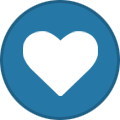-
Posts
598 -
Joined
-
Last visited
-
Days Won
38
Content Type
Profiles
Forums
Store
Gallery
Events
Downloads
News
Tutorials
Everything posted by Dempsey_86
-
Version v6b09
18 downloads
Atari7800x Atari 7800 Emulator port for XBox User Guide: Put games in the \A7800ROMS directory Controls: Default button mapping to enable rewind is BLACK+WHITE. Once rewind is enabled, press LTRIGGER to actually rewind. Screenshots: Credits: X-port for porting a great collection of emu's over to the xbox, releasing the source code, and answering my stupid questions. The beta testers - NE146, mimo, run088. I know you all are busy but thanks for the support and input. Atariage (Albert) - For providing a place for my beta testing thread. Makers of the prosystem emu. Maybe someday I'll have time to port it over to the xbox. Curt Vendel for providing the source code to Desert Falcon and Dan Boris for reading the schematics and confirming the button behavior of Proline joysticks. Nobody for nothing ( Just checking to see if people are reading this. ) Comments of support from various interested parties. If I missed anybody shoot me an email and I'll update this file. If I missed anybody shoot me an email and I'll update this file. -
View File Atari7800x Atari7800x Atari 7800 Emulator port for XBox User Guide: Put games in the \A7800ROMS directory Controls: Default button mapping to enable rewind is BLACK+WHITE. Once rewind is enabled, press LTRIGGER to actually rewind. Screenshots: Credits: X-port for porting a great collection of emu's over to the xbox, releasing the source code, and answering my stupid questions. The beta testers - NE146, mimo, run088. I know you all are busy but thanks for the support and input. Atariage (Albert) - For providing a place for my beta testing thread. Makers of the prosystem emu. Maybe someday I'll have time to port it over to the xbox. Curt Vendel for providing the source code to Desert Falcon and Dan Boris for reading the schematics and confirming the button behavior of Proline joysticks. Nobody for nothing ( Just checking to see if people are reading this. ) Comments of support from various interested parties. If I missed anybody shoot me an email and I'll update this file. If I missed anybody shoot me an email and I'll update this file. Submitter Dempsey_86 Submitted 07/10/23 Category Emulators
-
Version v5b6
10 downloads
ArnoldX Amstrad CPC Emulator port for XBox User Guide: Default ROM dir is D:\CPCROMS =============== Important Notes =============== When you change disks while playing, the configuration of the game is updated as well. For example, if I start a game with DISK1 and then during the game I change the disk in drive 1 from DISK1 to DISK2, then the configuration of the game will now state that the disk in drive 1 is DISK2. When you start the game again from the main menu, it will try to boot off of DISK2. This is intentional. Save states for multiple disk games requires that the disks present in the drives when the state was saved are there when the state is reloaded. If you are playing a game where you have to change the disks during gameplay, then I strongly suggest these tips: - Turn on auto-loading of save states - After you have changed a disk, wait until the game has finished loading whatever it needs and then save the state. Always remember to save the state after each disk swap. If you do this, then when you exit the game and restart it in the future, the disks will be set correctly in the configuration screen, the state will automatically load, and you'll be all set. Controls: =============== Menu Navigation =============== Select menu options with the DPAD or with R/LTrigger. The speed of R/LTrigger movements can be controlled by : Configuration -> Menu Scroll Speed There are some places where you can enter or change values. This can usually be done in a variety of ways include DPAD Left/Right, R/L Trigger, and L/R Thumb. Try all of them if the values are changing too slowly. "A" selects the highlighted choice. "B" cancels/returns. "Y" from a file-select list will go up one directory. ================ Text File Viewer ================ DPAD Up - Up one line DPAD Down - Down one line DPad Left - Up one page DPAD Right - Down one page R Trigger - Scroll down L Trigger - Scroll up A - Start search X - Continue last search White - Top of file Black - End of file Y - Simulate fixed-width font Back - Decrease width of simulated fixed-width font Start - Increase width of simulated fixed-width font B - Exit Screenshots: Credits: -
View File ArnoldX ArnoldX Amstrad CPC Emulator port for XBox User Guide: Default ROM dir is D:\CPCROMS =============== Important Notes =============== When you change disks while playing, the configuration of the game is updated as well. For example, if I start a game with DISK1 and then during the game I change the disk in drive 1 from DISK1 to DISK2, then the configuration of the game will now state that the disk in drive 1 is DISK2. When you start the game again from the main menu, it will try to boot off of DISK2. This is intentional. Save states for multiple disk games requires that the disks present in the drives when the state was saved are there when the state is reloaded. If you are playing a game where you have to change the disks during gameplay, then I strongly suggest these tips: - Turn on auto-loading of save states - After you have changed a disk, wait until the game has finished loading whatever it needs and then save the state. Always remember to save the state after each disk swap. If you do this, then when you exit the game and restart it in the future, the disks will be set correctly in the configuration screen, the state will automatically load, and you'll be all set. Controls: =============== Menu Navigation =============== Select menu options with the DPAD or with R/LTrigger. The speed of R/LTrigger movements can be controlled by : Configuration -> Menu Scroll Speed There are some places where you can enter or change values. This can usually be done in a variety of ways include DPAD Left/Right, R/L Trigger, and L/R Thumb. Try all of them if the values are changing too slowly. "A" selects the highlighted choice. "B" cancels/returns. "Y" from a file-select list will go up one directory. ================ Text File Viewer ================ DPAD Up - Up one line DPAD Down - Down one line DPad Left - Up one page DPAD Right - Down one page R Trigger - Scroll down L Trigger - Scroll up A - Start search X - Continue last search White - Top of file Black - End of file Y - Simulate fixed-width font Back - Decrease width of simulated fixed-width font Start - Increase width of simulated fixed-width font B - Exit Screenshots: Credits: Submitter Dempsey_86 Submitted 07/10/23 Category Emulators
-
View File AdamX AdamX Colecovision / Adam Emulator for Xbox User Guide: Default ROM dir is D:\ADAMGAMES =============== Important Notes =============== If you want to run Adam disk/tape images, then select Adam emulation from the game configuration menu and change the format from cartridge to disk or tape. Controls: =============== Menu Navigation =============== Select menu options with the DPAD or with R/LTrigger. The speed of R/LTrigger movements can be controlled by : Configuration -> Menu Scroll Speed There are some places where you can enter or change values. This can usually be done in a variety of ways include DPAD Left/Right, R/L Trigger, and L/R Thumb. Try all of them if the values are changing too slowly. "A" selects the highlighted choice. "B" cancels/returns. "Y" from a file-select list will go up one directory. Controls for text browser: A -> Start Search B -> Exit X -> Continue Last Search Y -> Simulate width font White -> Previous file Black -> Next file Start -> Help screen Back -> Reset view as if document was loaded for first time. Dpad -> Up/down, Left-> Up Page, Right-> Down Page Left Analog button -> Set font size Left Analog Up -> Top of file Left Analog Down -> End of file Right Analog button -> Set text screen size Right Analog left/right -> decrease/increase fixed-width font size Left/Right triggers - Move up/down text file. ---------------------------------------------- Controls for screenshot browser: A -> Lock/Unlock Aspect Ratio B -> Exit Y -> Delete file (Utilities-> browse screenshots only) White -> Previous file Black -> Next file Start -> Help screen Back -> Toggle between "Full Size" and "Size to fit screen". Dpad -> Up/Down/Left/Right -> Move image 1/4th the total size of the image. Left Analog button -> Music Control Menu Left Analog up/down -> Move screen up/down. Right Analog left/right -> decrease/increase screen size. Size changes proportional to distance the stick is pressed. Screenshots: Credits: X-port for porting a great collection of emu's over to the xbox, releasing the source code, and answering my stupid questions. Atariage (Albert in particular) - For providing a place for me to ramble on. For encouragement in general. Wimpy & Perr - For providing me even a better place for me to ramble on. Surreal CE team - Just because they are cool! Gilou9999 for new COLOUR SD and HDTV skins, synopsis, suggestions, rumble codes, etc. Cospefogo for the onscreen keyboard used by AdamX. Frank Morris for fixing the minor spelling error in the onscreen keyboard. jamahowal for some neat Adam images. Guybird for the "Button List" concept/idea and waal for the "Popup Action List" idea. Comments of support from various interested parties. If I missed anybody shoot me an email and I'll update this file. Submitter Dempsey_86 Submitted 07/10/23 Category Emulators
-
Version v6b6
12 downloads
AdamX Colecovision / Adam Emulator for Xbox User Guide: Default ROM dir is D:\ADAMGAMES =============== Important Notes =============== If you want to run Adam disk/tape images, then select Adam emulation from the game configuration menu and change the format from cartridge to disk or tape. Controls: =============== Menu Navigation =============== Select menu options with the DPAD or with R/LTrigger. The speed of R/LTrigger movements can be controlled by : Configuration -> Menu Scroll Speed There are some places where you can enter or change values. This can usually be done in a variety of ways include DPAD Left/Right, R/L Trigger, and L/R Thumb. Try all of them if the values are changing too slowly. "A" selects the highlighted choice. "B" cancels/returns. "Y" from a file-select list will go up one directory. Controls for text browser: A -> Start Search B -> Exit X -> Continue Last Search Y -> Simulate width font White -> Previous file Black -> Next file Start -> Help screen Back -> Reset view as if document was loaded for first time. Dpad -> Up/down, Left-> Up Page, Right-> Down Page Left Analog button -> Set font size Left Analog Up -> Top of file Left Analog Down -> End of file Right Analog button -> Set text screen size Right Analog left/right -> decrease/increase fixed-width font size Left/Right triggers - Move up/down text file. ---------------------------------------------- Controls for screenshot browser: A -> Lock/Unlock Aspect Ratio B -> Exit Y -> Delete file (Utilities-> browse screenshots only) White -> Previous file Black -> Next file Start -> Help screen Back -> Toggle between "Full Size" and "Size to fit screen". Dpad -> Up/Down/Left/Right -> Move image 1/4th the total size of the image. Left Analog button -> Music Control Menu Left Analog up/down -> Move screen up/down. Right Analog left/right -> decrease/increase screen size. Size changes proportional to distance the stick is pressed. Screenshots: Credits: X-port for porting a great collection of emu's over to the xbox, releasing the source code, and answering my stupid questions. Atariage (Albert in particular) - For providing a place for me to ramble on. For encouragement in general. Wimpy & Perr - For providing me even a better place for me to ramble on. Surreal CE team - Just because they are cool! Gilou9999 for new COLOUR SD and HDTV skins, synopsis, suggestions, rumble codes, etc. Cospefogo for the onscreen keyboard used by AdamX. Frank Morris for fixing the minor spelling error in the onscreen keyboard. jamahowal for some neat Adam images. Guybird for the "Button List" concept/idea and waal for the "Popup Action List" idea. Comments of support from various interested parties. If I missed anybody shoot me an email and I'll update this file. -
View File 3dox alpha 3dox 3do Emulator port for XBox This is an alpha release and I know it's slow, but it does work. User Guide: 1. You'll need a 3do bios to use this. Whatever bios you get will have to be renamed to 'bios.rom' and placed in the bios folder. 2. Roms go in the Roms folder! (duh!) 3. 3dox can also load 3do discs. Press 'start' at the rom select screen and 3dox will try to load whatever disc is in the drive. Not all xbox's can read CD-R's though, but should have no problem with cd-rw or dvds. 4. When loading a disc it takes quite a while before anything appears on screen. Have patience. 5. There are no settings to customize at the moment. 6. Frameskip has been turned ON for this release, which gives us another 5 FPS or so. Woohoo! 7. Assume most games are either SLOW or EXTREMELY SLOW. Controls: Game Select Screen: A: Launches the game. Right Thumb Stick Click: Exits the launcher. Start: Launches the disc is the drive. In-Game: B = A A = B B = C Start = P Back = X Left Trigger = Left Button Right Trigger = Right Button DPad = DPad Right Thumb Stick Click = Exit to launcher Screenshots: Credits: The core of 3dox is based on the work of the Freedo Team: Alexander Troosh, Maxim Grishin, Allen Wright, John Sammons, and Felix Lazarev @ www.freedo.org Thanks to the author of the (new) 4DO project Johnny @ www.fourdo.com for figuring out how to use the freedo core and sharing that information with me! Thanks to the surreal64ce team for Project Dash which parts of are used for the launcher. Thanks to freakdave, parts of his Yabause port were used in 3dox as well. Thanks to the guys at emuxtras.net and on irc #emuxtras for their input and help! Submitter Dempsey_86 Submitted 07/10/23 Category Emulators
-
Thompson DVD Tray Removal and Realignment. This procedure is useful for anyone with mechanical problems with their DVD drive, wont open, wont close, makes clicking/grinding noises etc. Begin by opening your console to gain access to the drive. Open the DVD drive to gain access to the tray Then follow these steps Looking at the bottom of the drive with begin by sliding the white actuator to the left. When it is to the right the laser assembly is up, ready to spin up a disc When the actuator is to Author Dempsey_86 Category OGXbox Modding Submitted 07/09/23 02:50 PM
-
This procedure is useful for anyone with mechanical problems with their DVD drive, wont open, wont close, makes clicking/grinding noises etc. Begin by opening your console to gain access to the drive. Open the DVD drive to gain access to the tray Then follow these steps Looking at the bottom of the drive with begin by sliding the white actuator to the left. When it is to the right the laser assembly is up, ready to spin up a disc When the actuator is to the left toward the circuit board the laser assembly is down and the hub that the DVD/CD's would reside on is below the tray When it is below the tray as pictured below, slide the tray all the way out, there are two tabs circled in green that will stop the tray from coming all the way out, depress these and completely remove the tray. If your tray slides in and out freely the large black gear circled in green on the left is probably out of place and may be bouncing around in side the drive somewhere but you should have already found it by now! Another common point of failure is the little nub on the white actuator circled in green on the right, that little baby needs to fit into the trough on the bottom of the tray outlined in green in the next photo. Also note the teeth on the far left of the actuator, it looks like there are some missing right? Nope, that's normal. Now with the tray completely out move the actuator so the laser assembly is all the way at the bottom of its travel, line up the tray so the nub fits back in the tray and simply push the tray back in the rest of the way. Reassemble the drive and test! With drives that will not open, this is often caused by the white nub jumping the track. In that case you may have to force the tray past the nub so you can get to the point where you can re-align the drive. There is no really good way to do this and be careful because you can break the nub off the white thingy and then you will have to replace that part, try to use the flexibility of the tray to bend that away from the white actuator.
-
Thompson Potentiometer (Pot) Adjustment This is not for the novice, this tutorial assumes a certain level of knowledge and delicacy while working with the components. As well as the good sense to not plug it in while opened. Read the warning on the drive. Do this at your own risk, Theory: The pot on the laser unit itself tells the laser how bright to shine (think of it like a valve on a faucet, the further open the more water flows). In the case of the DVD drive, the lower the number on the pot the brighter the laser shines Author Dempsey_86 Category OGXbox Modding Submitted 07/09/23 02:45 PM
-
This is not for the novice, this tutorial assumes a certain level of knowledge and delicacy while working with the components. As well as the good sense to not plug it in while opened. Read the warning on the drive. Do this at your own risk, Theory: The pot on the laser unit itself tells the laser how bright to shine (think of it like a valve on a faucet, the further open the more water flows). In the case of the DVD drive, the lower the number on the pot the brighter the laser shines. The brighter it shines the shorter the life of the laser. It seems the factory standard number is around 1700 the lowest number recommended to set the laser to 800. (remember the lower you set the pot the shorter the life of the laser and beyond 800 can damage the media you put in the drive) There is no one number to set it to for success, it varies from drive to drive I personally shoot for a number around 1000 and tweak from there. Necessary tools Phillips #1 2mm standard screw driver (like for glasses) Torx T10 X-acto knife, and a pic (I have dental pic that works great) Digital Multimeter Start by disassembling your Xbox and removing the DVD drive Open your DVD drive Gain Access to the potentiometer by loosening the bottom circuit board enough so you can get a nearly straight shot at the pot. For the purposes of this tutorial I have removed the ribbon cables to get better shots of the laser, this is not necessary for adjusting the pot. Looking at the Pot we see 3 contacts. Position the drive so the single contact is on your left, the one to measure from on the right is the lower one. (you can also use the screw itself in place of the contact on the left, they are the same for our measuring purposes) Get a measurement to start from, set your Multimeter to 2000 on the impedance setting, looks like little headphones Touch points 1 and 3 with the probes, you use red or black with either it makes no difference. Get an initial reading, it should be over 1400 and not fluctuate. Scrape away the epoxy on the screw, not always an easy task and probably the most likely chance to irreparably damage your DVD. The epoxy sticks well and you need to pick at it hard to get it off, I use an X-Acto knife. Attempt to slice across the top of the screw until you expose silver across the surface then use a pick to remove the epoxy in the center of the screw. (while removing this check to see that the contacts are not also covered with epoxy, this happens from time to time and makes it impossible to get a reading) Now adjust this screw counterclockwise until it reads a lower number (suggest 100 unit increments). A little goes a long way in adjusting this screw. After each change completely re-assemble and test the drive. Repeat until the drive starts working or you reach 800. If it still does not work at 800 get a new drive.
-
Ejecting DVD drive Manually (Emergency Eject) So lets say you lost power to your Xbox, power supply failed and you need to return it/send in for service or the power went out in the house and you have to return the game inside to avoid those nasty late fees! The tools, a paperclip! The bigger paperclips work best. Straighten it out as below. (tape and label optional ) You will find a hole on all Xbox consoles at Arrow 1. If you stick your paperclip in that hole and it hits metal go on to point 2 (Phillips DVD drives) Author Dempsey_86 Category OGXbox Modding Submitted 07/09/23 02:39 PM
-
So lets say you lost power to your Xbox, power supply failed and you need to return it/send in for service or the power went out in the house and you have to return the game inside to avoid those nasty late fees! The tools, a paperclip! The bigger paperclips work best. Straighten it out as below. (tape and label optional ) You will find a hole on all Xbox consoles at Arrow 1. If you stick your paperclip in that hole and it hits metal go on to point 2 (Phillips DVD drives) Both Thomson and Samsung DVD drives open via the hole at arrow 1. For Thomson drives you will find you need to insert the paperclip all the way until it stops, remove and repeat the process several times, you are manually spinning a gear so it takes at least six or so pushes. For Samsung drives inserting it a single time opens the door but you have to push pretty hard as it is a lever action open. Arrow 2, right at the very tip of the arrow you will see a hole, like the Thomson drive you are spinning a gear manually and will need to insert many times. Once you have inserted the paperclip once/several times in hole 1 or 2 the door will start to come out, repeat until it is 1/2 to 1 inch out. Once it is out far enough the tray can be pulled out easily, (never force it)
-
Coma Console Fix Coma Console describes the situation where your Xbox will no longer boot, you see a blank screen, no audio but the LED light turns steady green just like it would look if it were working fine. This fix works only on 1.0 and 1.1 consoles since the first Xbox mother boards included a 1MB bios chip, this chip is divided into 4 256K banks, the steps described below are used to force the Xbox to use one of the other three banks since the primary bank has become corrupted. Boards 1.2 and beyond have Author Dempsey_86 Category OGXbox Modding Submitted 07/09/23 02:37 PM
-
Coma Console describes the situation where your Xbox will no longer boot, you see a blank screen, no audio but the LED light turns steady green just like it would look if it were working fine. This fix works only on 1.0 and 1.1 consoles since the first Xbox mother boards included a 1MB bios chip, this chip is divided into 4 256K banks, the steps described below are used to force the Xbox to use one of the other three banks since the primary bank has become corrupted. Boards 1.2 and beyond have a different bios chip this means the only possibility for fixing those is using a modchip to replace the faulty bios. STEP 1 : Open the XBOX using the TORX 20 screwdriver . STEP 2 : CAREFULLY remove the DVD and Hard Drives(After grounding yourself of course) STEP 3 : Unplug All POWER and IDE cables . Also remove USB controller board . STEP 4 : Remove all screws securing the motherboard to the case . CAREFULLY remove board . STEP 5 : Flip over motherboard and locate the following items : Capacitor C6R3 and Resistor R7R2 . STEP 6 : Solder the jumper wire from the A18 or A19 to the ground point at the right side of the capacitor . STEP 7 : CAREFULLY re-install ALL components an test . If all works properly then GREAT !! If it is still in a coma the you'll have to solder to the other point . For example : If you soldered to A18 and you still have a coma console then you'll need to repeat the steps above except solder to the A19 point and re-test . If problems still persist , all is not lost . Repeat steps above except solder to BOTH points . I used .022 ROSIN CORE solder and 28AWG wire for mine and it works perfectly !! Good Luck and Happy gaming with your re-born XBOX !!
-
Xbox power supply repair tutorial. Does your Xbox spark and crackle when you plug the power cord in. If so you are one of the many Xbox owners who could be in danger of smoking your box and also a potential fire hazard on your hands. This tutorial will show you how to correct that problem if it is already going on or how to take pro-active measures to see that it doesn't happen or at least get bad enough to do some damage. Follow the "How to open your Xbox" tutorial and get that baby opened up! Remember; make absolutely Author Dempsey_86 Category OGXbox Modding Submitted 07/09/23 12:11 PM
-
Does your Xbox spark and crackle when you plug the power cord in. If so you are one of the many Xbox owners who could be in danger of smoking your box and also a potential fire hazard on your hands. This tutorial will show you how to correct that problem if it is already going on or how to take pro-active measures to see that it doesn't happen or at least get bad enough to do some damage. Follow the "How to open your Xbox" tutorial and get that baby opened up! Remember; make absolutely sure that you unplug your Xbox before opening the unit. Now that you have it open remove the two screws that hold the power supply in place and slide it toward the front a bit and it will lift right out. Again, be careful because there are capacitors that store enough bang to make you jump or worse believe me... I know! Now flip that thing over and zoom in for a look. Above is a photo of your average power supply, this one happens to be a foxlink. See both tabs? The top one is obviously black and burnt but the lower one has also broken loose and is making intermittent contact. A little alcohol and a q-tip to tidy up most of the vaporized lead A little scraping with a blade removes the hard to get stuff Dab a little flux and heat it up (800 degrees/30+ watt iron) Be generous with the solder... Deliver the heat to the tab first and get it nice and warm, then work the solder into the joint. If you fill under the tab until it flows over the whole tab can get a pretty solid connection. A quick touch up on the other contact and we are ready to rock and roll. I like to squirt a little hot glue behind the A/C connector on the top side in the hopes that it helps make it more solid. But, so far, I have had one fail again relatively shortly after the repair which leads me to believe that it doesn't help much. If the pins are too loose and the cord is too tight it will just break again no matter what you do!
-
Removing the Xbox Front Panel (AKA bezel/face plate) Okay this one was not that obvious to me. That thing is on there good and it is easy to break the 3 tabs or crack the case take your time and be careful. the goal is to remove the front panel without tearing the whole Xbox apart. You would need to do this if you were planning to paint it, install different color LED's in the power switch or just replace the power switch. This can be accomplished while the cover is off but the rest of the Xbox is assembled. Start by opening the console a Author Dempsey_86 Category OGXbox Modding Submitted 07/09/23 11:54 AM
-
Okay this one was not that obvious to me. That thing is on there good and it is easy to break the 3 tabs or crack the case take your time and be careful. the goal is to remove the front panel without tearing the whole Xbox apart. You would need to do this if you were planning to paint it, install different color LED's in the power switch or just replace the power switch. This can be accomplished while the cover is off but the rest of the Xbox is assembled. Start by opening the console and removing the top cover. Next disconnect the yellow cord coming from the front panel. Notice the three tabs at the front bottom on the inside of the case. You will not need to remove the USB daughter board or USB connections but you can if it makes for easier access to the tabs. Some sort of prying device is needed. If you use something narrow like a screw driver you will definitely gouge up the plastic. A metal ruler is a decent option but they are not quite thick enough. Aluminum bar stock works well, it is 1 1/2" wide and 1/8" thick. Start at the right front corner, slide in the tool push it all the way forward pry outwards and pop that side is loose now release the tabs while twisting the face forward away from the console, 1,2,3 pop pop pop done deal!
-
Crack open that Xbox Step 1 - Start with the necessary tools and a clear work area. Helpful tools: Insulated screw grabber (comes with many PC repair kits) X-Acto Knife useful for removing stickers and feet. Wax paper, good for keeping those stickers in shape. Required tools: Torx 20 Torx 10 Don't delude your self in to thinking you can use a screwdriver or Allen wrench you will just frustrate yourself and mess up the screws. Head down to the hardware Author Dempsey_86 Category OGXbox Modding Submitted 07/09/23 11:43 AM Updated 07/09/23 11:56 AM
-
Step 1 - Start with the necessary tools and a clear work area. Helpful tools: Insulated screw grabber (comes with many PC repair kits) X-Acto Knife useful for removing stickers and feet. Wax paper, good for keeping those stickers in shape. Required tools: Torx 20 Torx 10 Don't delude your self in to thinking you can use a screwdriver or Allen wrench you will just frustrate yourself and mess up the screws. Head down to the hardware store and pick up Torx drivers they are reasonable. I got the orange ones in a set of six for $5.00 and the black one which has 4 interchangeable heads online, it is magnetized as well and all the ends you need are right at your fingertips so this is the one I use most frequently. Step 2 - peel back the stickers. If your not too worried about looks a Torx #20 punches right through the stickers with ease. If you are wanting to keep it looking tidy cut a piece of wax paper to size to help preserve the stickers. Step 3 - The other case screws, a total of 6. Getting at the screws under the feet. Just peel back the outer edge of the rubber foot. Leave the other half of the adhesive rubber foot to hold it in place. This is a good time to get out the X-Acto knife to help peel back the adhesive. (Update, I find I just cut the feet when I try to use the X-acto knife, try wedging the #20 Torx in there and twist it using the "fins" on the driver to pull up the pad just enough to get to the screw) Once you are able to get the feet up just enough to get at the screw start un screwing, let the screw push the foot out of the way rather than trying to peel it back further this way the pad is only removed as much is absolutely necessary. Once all six screws are removed, flip the box upright and grab the sides and shake it a little bit and the bottom should drop away from the cover. I find this is done most easily by putting the Xbox in my lap. Step 4 - Drive removal, there are 3 screws total holding in both drives. First remove the one for the Hard drive, it is located under the IDE cable. Two others are on either side of the front of the DVD drive. Once the screws are removed unplug the IDE cable to the Hard Drive and loosen the power cord from the track it sits in on the drive tray if you miss this step you wont be able to remove the drive. The power cord can be left plugged in on the hard drive, the cord is long enough to allow you to position as desired. The hard drive needs to be lifted straight up for removal and there is no really good way to grab it, I find sticking a finger in the hole in the front right of the carrier and grasping the rear of the carrier with the other hand works to get it loose, moved up about an inch or so and then lifting it with both hands from the sides to remove it. Step 5 - With the Hard drive out of the way we get a good shot of the mounting screws for the power supply and DVD drive. Get those two screws at the front of the DVD drive after removing the IDE cable and Yellow cord from the motherboard. You may have a little difficulty removing the DVD drive, it does not slip out easily but as long as you have the two screws in the front and the two cables in the rear removed it can come out, again the trick is to go straight up. Now with the drives gone it is starting to look like a normal PC. Removing the power cord from the motherboard. Most sites tell you to use a pliers to remove the power plug, it is in there pretty good. I personally pull on the wires themselves, I risk yanking a wire out of the crimp in the socket, if I screw one up I am willing to repair it. Use your best judgment, the key is to grab half of the wires and pull evenly on all of them at a 45 degree angle, to raise one side of the plug first and then the other, it will not come out straight up. Once the power cord is removed from the motherboard and the two mounting screws are off the power supply, grasp the heat sink on the power supply or use the cord that was going to the motherboard to move it about a quarter inch forward, this releases the power supply from the plastic tabs that hold it down on the side opposite the screws. Now the front of the power supply can be raised to allow the leading edge to clear the front of the case and it can safely be pulled forward and removed. Step 6 - Eleven screws on the motherboard Remove them all and be careful not to scratch the surface of the board with the driver. Step 7 - Board removal You will need to disconnect the yellow wires coming from the fan, power and reset switches and also the connections to the USB game controller ports, the USB daughter board itself can be left in place or removed. To remove the mother board lift the front to a 25 degree angle as shown in the picture it can then be pulled forward and removed. You should now have a pile of parts like this To get to the power and reset buttons you will need to remove the front face plate. I have only done this by completely disassembling the case including the fan and inner tray. By doing this the bottom of the case becomes flexible and you will have an easier time popping off the front. You will find three tabs inside the case that are holding it, careful these are fragile. To get the plate off you will need to loosen the three and both sides of the front plate where it clips to the sides of the case (the side clips are the most difficult), all three inside tabs need to be loosened simultaneously while popping off one side or the other of the front plate. Tutorial to get the front plate off.
-
I found this to be the case after working on a failed mod board. I was in the process of repairing traces and booted it many times without issue then suddenly without warning the box would suddenly not respond to power or eject buttons. I found the collector to be producing unstable voltage of less than 3v. This confirmed the issue the board was having, I purchased some of the MMBT3906LT1 transistors and found replacing it resolved the power on issue. To install I found a good set of tweezers essential for positioning it. For installation and an x-acto knife easies removal. With the tip of Gently pry up on the single conductor side, heat the side with the single conductor and bend it upwards then repeat on the other side with the dual contacts. Installing was fairly easy as well once it is properly positioned, solder the single contact at a low temperature and continue on to the side with dual contacts once positioned properly.
-
1.6 Xbox will not power on fix I found this to be the case after working on a failed mod board. I was in the process of repairing traces and booted it many times without issue then suddenly without warning the box would suddenly not respond to power or eject buttons. I found the collector to be producing unstable voltage of less than 3v. This confirmed the issue the board was having, I purchased some of the MMBT3906LT1 transistors and found replacing it resolved the power on issue. To install I found a go Author Dempsey_86 Category OGXbox Modding Submitted 07/09/23 11:24 AM
-
Original Xbox Case swap When working with version 1.6 motherboard's there are a few things to watch out for. First of all is which version of the case you are installing the board in. If you are installing the 1.6 board in a 1.0 - 1.5 case you will need to remove an extra stand off that the 1.6 does not have. Failure to do so will result in the Xbox not powering on anymore without the applying fix explained below. Locate this stand off on the bottom of the 1.0 - 1.4 case and remove the tin ground tab by bending Author Dempsey_86 Category OGXbox Modding Submitted 07/09/23 11:19 AM Updated 07/09/23 12:32 PM
-
When working with version 1.6 motherboard's there are a few things to watch out for. First of all is which version of the case you are installing the board in. If you are installing the 1.6 board in a 1.0 - 1.5 case you will need to remove an extra stand off that the 1.6 does not have. Failure to do so will result in the Xbox not powering on anymore without the applying fix explained below. Locate this stand off on the bottom of the 1.0 - 1.4 case and remove the tin ground tab by bending it back and fourth until it shears off. This is most important because it will ground out with your board and cause the problem described below. For best fit, use a cutting tool of some sort to slice off a small amount off the top of the video connector stand off's. This height has changed between versions (1mm) and will warp your board and potentially crack your avip connector if you don't trim them. To place 1.0 -1.4 motherboards in a 1.6 case you need to keep in mind the video connector stand off's are lower, so you can't tighten the 2 screws too much (or use shims ) otherwise the board will wrap and you will get damage. Caution: Not all psu's are interchangeable PSU from 1.0 - 1.1 are the same PSU from 1.2 - 1.4 are the same PSU from 1.6 can only be used with a 1.6 motherboard.



.thumb.jpg.536c8878ea6a1368f207f84d0ad736cd.jpg)