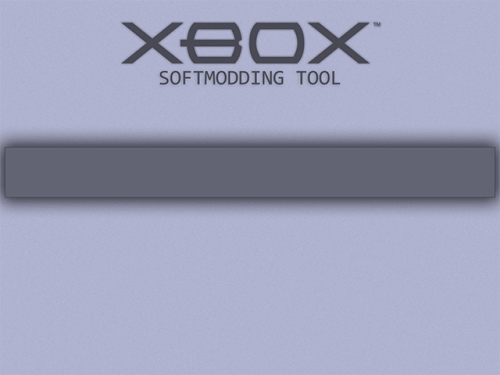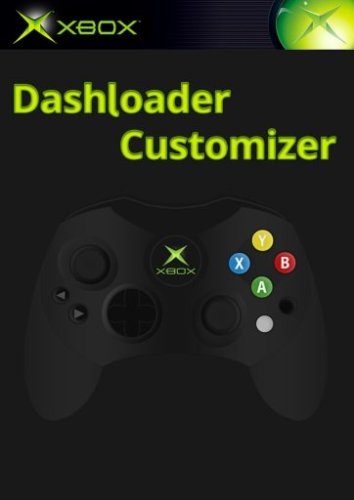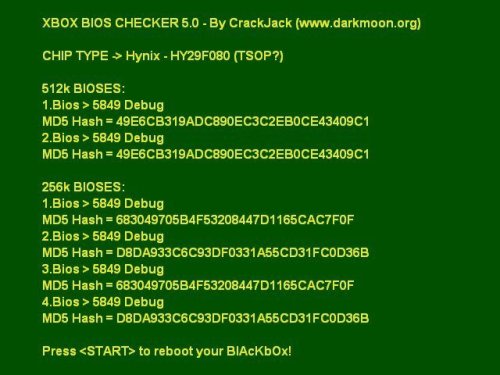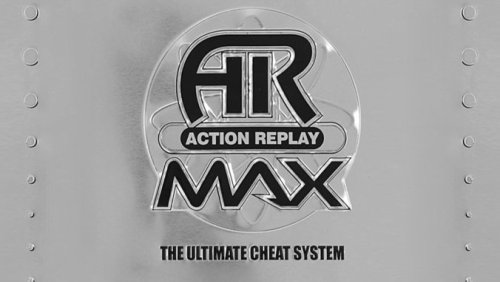-
Posts
598 -
Joined
-
Last visited
-
Days Won
38
Content Type
Profiles
Forums
Store
Gallery
Events
Downloads
News
Tutorials
Everything posted by Dempsey_86
-
View File Enigmah-X Enigmah-X is an application that switches your EEPROM region to either PAL or NTSC. This is useful because using NTSC region allows your Xbox to output at 480p, 720p and 1080i through component cables. Changing your Region: Run the application and it will display your current region. Press A to change it to PAL, and press B to change it to NTSC. To exit, press LT+RT+Black. Submitter Dempsey_86 Submitted 07/15/23 Category Applications
-
View File EEPROM Backuperer Backup the eeprom to your HDD. Submitter Dempsey_86 Submitted 07/15/23 Category Applications
-
-
-
View File DVDX DVD playback without the need for the official DVD dongle. Submitter Dempsey_86 Submitted 07/15/23 Category Applications
-
-
View File DVD2Xbox DVD2Xbox is an application for backing up Xbox game discs to a modded Xbox HDD. Includes ACL patches. Submitter Dempsey_86 Submitted 07/15/23 Category Applications
-
- 2
-
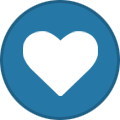
-
-
View File Dashloader Customizer This is an application that will let you configure the face buttons for launching custom paths with the face buttons of the pad on boot of the Xbox. Submitter Dempsey_86 Submitted 07/15/23 Category Applications
-
-
View File Controller Test Controller Test is an application used to test your gamepad buttons and other stuff. Submitter Dempsey_86 Submitted 07/15/23 Category Applications
-
Version v1.6.1
44 downloads
ConfigMagic (orginally made by Team Assembly) modified by Yoshihiro to add support for Xbox v1.6/v1.6b EEPROMs. You can now read and modify EEPROMs of Xbox v1.0 to 1.6(b) directly on your Xbox with this release. The source code of this new modified version has also been released. Thanks goes to the Xbox-Linux Team, this release is based on their sources. Yoshihiro: http://www.yoshihiro-dev.com Team Assembly: http://www.team-assembly.com -
View File ConfigMagic ConfigMagic (orginally made by Team Assembly) modified by Yoshihiro to add support for Xbox v1.6/v1.6b EEPROMs. You can now read and modify EEPROMs of Xbox v1.0 to 1.6(b) directly on your Xbox with this release. The source code of this new modified version has also been released. Thanks goes to the Xbox-Linux Team, this release is based on their sources. Yoshihiro: http://www.yoshihiro-dev.com Team Assembly: http://www.team-assembly.com Submitter Dempsey_86 Submitted 07/15/23 Category Applications
-
Version 261812
43 downloads
Updated version of chimp by rocky5 readme: ================================================================== Another small update - 17/12/2016: ================================================================== Well it would seem I have to change the menu system because people still unlock there softmodded Xbox HDD when the options are disabled by default. So I have added a new menu and a disclaimer that you must agree to when you pick an option. I also disabled options based on the mod type you select and also made the lock HDD error a but more pleasing to the eye. Note: If you get the slave drive error about locking, this is because HDTool cannot lock the drive, there is nothing I can do to fix this. ================================================================== Another small update - 09/12/2016: ================================================================== Slight change to the locking dialogue after a successful clone. Added a slave drive lock check when the menu loads, and I also disable options if the drive cannot be locked. ( This should help people when faced with a non lockable HDD, saves cloning to find out ) ================================================================== Another small update - 28/11/2016: ================================================================== Moved to psyko_chewbacca version of GentooxLoader, he had updated the loader and recommended using it as his can also be compiled on modern linux systems. So its the same edits as before just on a more up to date source. psyko_chewbacca modified GentooxLoader can be found here https://bitbucket.org/psyko_chewbacca/gentooxloader ================================================================== Small update - 25/11/2016: ================================================================== Added my modified version of Gentoox loader that auto boot chimp and boot from 6 locations on the E partition. ( note: E partition is mandatory ) E:\applications\chimp E:\applications\chimp loader E:\apps\chimp E:\apps\chimp loader E:\chimp E:\chimp loader Also changed the wording of the Fix error 16 dialogue. ================================================================== Small update - 05/08/2016: ================================================================== Added a new option to the Slave drive options. Fix Error 16, this will clone your working C partition from your master drive. (it only clones the C partition, all other partitions & partition table if present stay intact) ================================================================== Old Chimp 261812 Changes ================================================================== 1. Redone the menus. 2. Added lock master HDD. (not sure why its not there by default) 3. Added format extra partitions for slave drive. 4. Changed buffer size back to 512kb, as anything above this value will result in error 13. 5. Removed -d from hdtool in lockhda & lockhdb as hdtool doesn't use -d. 6. Fixed the Pipe Viewer (Progress bar you see when cloning a HDD) fits the screen better. 7. Also padded the top of the screen for the above & the no progress variant. (was required to compensate for overscan) 8. Changed the menu system in lpartitionerhda & lpartitionerhdb, stops the error about line 106. 9. Changed how the IDE information is gathered. (its a lot cleaner looking) 10. Moved the formating of the slave hd untill after the user chooses the options. (saves on time for me testing things & means the user can exit before formating the slave drive) 11. Removed the bloody flashing cursor! 12. Option to lock the slave hd after the cloning procedure is complete. 13. Changed the shell background colour for Linux shell & for all other instances. 14. Fixed the scanpartitions shell script, now mounts the drives and added a umount version. (note this isnt used, but I just fixed it anyways.) 15. Added support for E:\eeprom.bin on the xbox fatx partition. (ie, before you launch chimp & its case sensitive.) 16. Advanced settings, for the Master HD. (Enable in settings) 17. Added a more informative error screen for no partition table found. 18. Updated cloning to dynamically get the byte size. (faster cloning depending on the partition size) 19. New cloning options. 20. Shutdown & Restart confirm dialogues. 21. New gentoox loader that auto boots chimp. 22. Probably more changes, but lost track. -
View File Chimp Updated version of chimp by rocky5 readme: ================================================================== Another small update - 17/12/2016: ================================================================== Well it would seem I have to change the menu system because people still unlock there softmodded Xbox HDD when the options are disabled by default. So I have added a new menu and a disclaimer that you must agree to when you pick an option. I also disabled options based on the mod type you select and also made the lock HDD error a but more pleasing to the eye. Note: If you get the slave drive error about locking, this is because HDTool cannot lock the drive, there is nothing I can do to fix this. ================================================================== Another small update - 09/12/2016: ================================================================== Slight change to the locking dialogue after a successful clone. Added a slave drive lock check when the menu loads, and I also disable options if the drive cannot be locked. ( This should help people when faced with a non lockable HDD, saves cloning to find out ) ================================================================== Another small update - 28/11/2016: ================================================================== Moved to psyko_chewbacca version of GentooxLoader, he had updated the loader and recommended using it as his can also be compiled on modern linux systems. So its the same edits as before just on a more up to date source. psyko_chewbacca modified GentooxLoader can be found here https://bitbucket.org/psyko_chewbacca/gentooxloader ================================================================== Small update - 25/11/2016: ================================================================== Added my modified version of Gentoox loader that auto boot chimp and boot from 6 locations on the E partition. ( note: E partition is mandatory ) E:\applications\chimp E:\applications\chimp loader E:\apps\chimp E:\apps\chimp loader E:\chimp E:\chimp loader Also changed the wording of the Fix error 16 dialogue. ================================================================== Small update - 05/08/2016: ================================================================== Added a new option to the Slave drive options. Fix Error 16, this will clone your working C partition from your master drive. (it only clones the C partition, all other partitions & partition table if present stay intact) ================================================================== Old Chimp 261812 Changes ================================================================== 1. Redone the menus. 2. Added lock master HDD. (not sure why its not there by default) 3. Added format extra partitions for slave drive. 4. Changed buffer size back to 512kb, as anything above this value will result in error 13. 5. Removed -d from hdtool in lockhda & lockhdb as hdtool doesn't use -d. 6. Fixed the Pipe Viewer (Progress bar you see when cloning a HDD) fits the screen better. 7. Also padded the top of the screen for the above & the no progress variant. (was required to compensate for overscan) 8. Changed the menu system in lpartitionerhda & lpartitionerhdb, stops the error about line 106. 9. Changed how the IDE information is gathered. (its a lot cleaner looking) 10. Moved the formating of the slave hd untill after the user chooses the options. (saves on time for me testing things & means the user can exit before formating the slave drive) 11. Removed the bloody flashing cursor! 12. Option to lock the slave hd after the cloning procedure is complete. 13. Changed the shell background colour for Linux shell & for all other instances. 14. Fixed the scanpartitions shell script, now mounts the drives and added a umount version. (note this isnt used, but I just fixed it anyways.) 15. Added support for E:\eeprom.bin on the xbox fatx partition. (ie, before you launch chimp & its case sensitive.) 16. Advanced settings, for the Master HD. (Enable in settings) 17. Added a more informative error screen for no partition table found. 18. Updated cloning to dynamically get the byte size. (faster cloning depending on the partition size) 19. New cloning options. 20. Shutdown & Restart confirm dialogues. 21. New gentoox loader that auto boots chimp. 22. Probably more changes, but lost track. Submitter Dempsey_86 Submitted 07/15/23 Category Applications
-
Version v5.0
139 downloads
Bios Checker ******************* *USING BIOSCHECKER* ******************* 1) Copy on a CDRW or on xbox HD the "Media" directory, "Bioses.ini" file and "default.xbe" contained in the BiosChecker distribution ZIP file 2) Execute "default.xbe" to know what kind of bios are you using 3) Enjoy **************** *USING BIOSSCAN* **************** 1) Copy BiosScan.exe and Bioses.ini into a directory on your HD 2) If you want to scan for a bios, browse using file navigation panel and select desired file. Then click on "Check Selected Bios" button. 3) If you want to compute MD5 hashes of one or more bioses select them using file navigation panel and then click on "Update MD5 hashes in bioses.ini" to add hashes to BIOSES.INI file. Multiple file selection ALLOWED SPECIAL NOTES: ------------- BiosChecker for XBOX is based on XFLASH source code of Dysfunction. XFLASH is a GREAT and very useful program that can flash your XBOX bios. Every day I use it 4 o 5 times It's Great!! -
View File BIOS Checker Bios Checker ******************* *USING BIOSCHECKER* ******************* 1) Copy on a CDRW or on xbox HD the "Media" directory, "Bioses.ini" file and "default.xbe" contained in the BiosChecker distribution ZIP file 2) Execute "default.xbe" to know what kind of bios are you using 3) Enjoy **************** *USING BIOSSCAN* **************** 1) Copy BiosScan.exe and Bioses.ini into a directory on your HD 2) If you want to scan for a bios, browse using file navigation panel and select desired file. Then click on "Check Selected Bios" button. 3) If you want to compute MD5 hashes of one or more bioses select them using file navigation panel and then click on "Update MD5 hashes in bioses.ini" to add hashes to BIOSES.INI file. Multiple file selection ALLOWED SPECIAL NOTES: ------------- BiosChecker for XBOX is based on XFLASH source code of Dysfunction. XFLASH is a GREAT and very useful program that can flash your XBOX bios. Every day I use it 4 o 5 times It's Great!! Submitter Dempsey_86 Submitted 07/15/23 Category Applications
-
View File Action Replay Action replay the ultimate cheat system Take your gaming to new levels of fun and excitement with the ultimate cheat system for Xbox! Action Replay can give you everything you want...and more! Choose from the huge range of specially created Powersaves for extra weapons, ammo, power and energy. Load special levels, features and much more! Only Action Replay can unlock the hidden secrets that game developers don't want you to discover! The code cracking team at www.codejunkies.com worked constantly back in the day to produce gamebusting powersaves for the latest games and now these powersaves are available again through this Xbox application thanks to Rocky5 and the Xbox modding community. This Action Replay application allows you to install the powersaves from the Action Replay disc and the Code Junkies old online database. Take on the biggest and best games! Unleash the Power - Beat the Game! Requires 1.8gb of space on first run of the application to extract the saves. Credits: Rocky5 Submitter Dempsey_86 Submitted 07/15/23 Category Applications
-
Version 1.0.0
78 downloads
Action replay the ultimate cheat system Take your gaming to new levels of fun and excitement with the ultimate cheat system for Xbox! Action Replay can give you everything you want...and more! Choose from the huge range of specially created Powersaves for extra weapons, ammo, power and energy. Load special levels, features and much more! Only Action Replay can unlock the hidden secrets that game developers don't want you to discover! The code cracking team at www.codejunkies.com worked constantly back in the day to produce gamebusting powersaves for the latest games and now these powersaves are available again through this Xbox application thanks to Rocky5 and the Xbox modding community. This Action Replay application allows you to install the powersaves from the Action Replay disc and the Code Junkies old online database. Take on the biggest and best games! Unleash the Power - Beat the Game! Requires 1.8gb of space on first run of the application to extract the saves. Credits: Rocky5 -
View File Z26X Z26X - Atari 2600 Emulator for XBox User Guide: - Emulates the Atari 2600 - Accurate Pitfall 2 emulation and SuperCharger emulation - Near perfect compatibility - ported from Z26 ============= Configuration ============= Almost everything can be changed from the configuration menu. Here are the things that require manual modifications to the Z26X.INI file included in the package: Samba share name - goes in the [GENERAL] section. Example: smbshare=SMB://USERNAME:PASSWORD@COMPUTERNAME/SHARENAME Screenshot directory - default is E:\SCREENSHOTS - goes in [GENERAL] section Example: screenshot_dir=E:\SCREENSHOTS Skin directory - where skins can be found. Default is D:\EMUSKINS - goes in [GENERAL] section. Example: skin_dir=D:\EMUSKINS Save directory - this is where you want all your saved games to be stored. Default is E:\SAVES\Z26X. Goes in [GENERAL] section. Example: save_dir=E:\SAVES\Z26X The default ROM directory INI setting goes in the [GENERAL] section as follows: rom_dir=d:\a26roms If you change any of the above items, then you must upload the new Z26X.INI file to your XBox, load up Z26X, then select "Force Reload D:\\*.ini Settings" from the Configuration menu. Please note that this will overwrite any of the setting changes you might have made after you first loaded Z26X. Controls: =============== Menu Navigation =============== Select menu options with the DPAD or with R/LTrigger. The speed of R/LTrigger movements can be controlled by : Configuration -> Menu Scroll Speed There are some places where you can enter or change values. This can usually be done in a variety of ways include DPAD Left/Right, R/L Trigger, and L/R Thumb. Try all of them if the values are changing too slowly. "A" selects the highlighted choice. "B" cancels/returns. "Y" from a file-select list will go up one directory. Screenshots: Credits: X-port for porting a great collection of emu's over to the xbox, releasing the source code, and answering my stupid questions. Atariage (Albert in particular) - For providing a place for me to ramble on. For encouragement in general. Gilou9999 for a new PM3 skin, synopsis, suggestions, etc. Bigby, Du0ph0ne, TheMaster3, Nytmar3 for some beta testing. Comments of support from various interested parties. If I missed anybody shoot me an email and I'll update this file. Submitter Dempsey_86 Submitted 07/13/23 Category Emulators
-
Version v7b03
26 downloads
Z26X - Atari 2600 Emulator for XBox User Guide: - Emulates the Atari 2600 - Accurate Pitfall 2 emulation and SuperCharger emulation - Near perfect compatibility - ported from Z26 ============= Configuration ============= Almost everything can be changed from the configuration menu. Here are the things that require manual modifications to the Z26X.INI file included in the package: Samba share name - goes in the [GENERAL] section. Example: smbshare=SMB://USERNAME:PASSWORD@COMPUTERNAME/SHARENAME Screenshot directory - default is E:\SCREENSHOTS - goes in [GENERAL] section Example: screenshot_dir=E:\SCREENSHOTS Skin directory - where skins can be found. Default is D:\EMUSKINS - goes in [GENERAL] section. Example: skin_dir=D:\EMUSKINS Save directory - this is where you want all your saved games to be stored. Default is E:\SAVES\Z26X. Goes in [GENERAL] section. Example: save_dir=E:\SAVES\Z26X The default ROM directory INI setting goes in the [GENERAL] section as follows: rom_dir=d:\a26roms If you change any of the above items, then you must upload the new Z26X.INI file to your XBox, load up Z26X, then select "Force Reload D:\\*.ini Settings" from the Configuration menu. Please note that this will overwrite any of the setting changes you might have made after you first loaded Z26X. Controls: =============== Menu Navigation =============== Select menu options with the DPAD or with R/LTrigger. The speed of R/LTrigger movements can be controlled by : Configuration -> Menu Scroll Speed There are some places where you can enter or change values. This can usually be done in a variety of ways include DPAD Left/Right, R/L Trigger, and L/R Thumb. Try all of them if the values are changing too slowly. "A" selects the highlighted choice. "B" cancels/returns. "Y" from a file-select list will go up one directory. Screenshots: Credits: X-port for porting a great collection of emu's over to the xbox, releasing the source code, and answering my stupid questions. Atariage (Albert in particular) - For providing a place for me to ramble on. For encouragement in general. Gilou9999 for a new PM3 skin, synopsis, suggestions, etc. Bigby, Du0ph0ne, TheMaster3, Nytmar3 for some beta testing. Comments of support from various interested parties. If I missed anybody shoot me an email and I'll update this file. -
Version A2_Unofficial
21 downloads
Yabause - Sega Saturn emulator for Xbox User Guide: Yabause A2 unofficial is compiled. This is the XBOX port of Yabause. Yabause is a Sega Saturn Emulator(SS Emulator) for Linux, Windows and Mac OS X.Yabause support booting games using Saturn cds or iso files. Screenshots: -
View File Yabause Yabause - Sega Saturn emulator for Xbox User Guide: Yabause A2 unofficial is compiled. This is the XBOX port of Yabause. Yabause is a Sega Saturn Emulator(SS Emulator) for Linux, Windows and Mac OS X.Yabause support booting games using Saturn cds or iso files. Screenshots: Submitter Dempsey_86 Submitted 07/13/23 Category Emulators
-
- 1
-
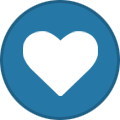
-
Version v0.51.9
14 downloads
Raine a very fast arcade emulator. xRaine ported by A600 This is a port for the Xbox1 of Raine, a very fast arcade emulator, coded by Antiriad and Emmanuel Anne (Tux) (if you like the emu, consider donating to him as a way of saying thanks for his hard work) and possible thanks to the SDLx libs by lantus. User Guide: - Copy the roms to the \roms folder. - The xRaine.dat is a dat file for clrmamepro. The xresizer.xbe included, allows to resize the screen for those with overscan problems. It generates a xbox.cfg with this default settings: xpos=0 ypos=0 xstretch=0 ystretch=0 flickerfilter=1 720p=1 The flickerfilter option can be a number between 0 and 5. NOTE: for a pixel perfect screen with correct aspect ratio these values should be used: 480p: ----- xpos=40 ypos=0 xstretch=-80 ystretch=0 720p: ----- xpos=160 ypos=0 xstretch=-320 ystretch=0 Controls: A -> Button 1 B -> Button 2 X -> Button 3 Y -> Button 4 Left Trigger -> Load Game Right Trigger -> Save Game Black -> Show Gui Right Analog Thumb -> Save Screenshot (to be used for the gui) Start -> Start Back -> Insert Coin All controls can be remapped using the gui. Screenshots: Credits: coded by Antiriad and Emmanuel Anne (Tux) SDLx libs by lantus -
View File XRaine Raine a very fast arcade emulator. xRaine ported by A600 This is a port for the Xbox1 of Raine, a very fast arcade emulator, coded by Antiriad and Emmanuel Anne (Tux) (if you like the emu, consider donating to him as a way of saying thanks for his hard work) and possible thanks to the SDLx libs by lantus. User Guide: - Copy the roms to the \roms folder. - The xRaine.dat is a dat file for clrmamepro. The xresizer.xbe included, allows to resize the screen for those with overscan problems. It generates a xbox.cfg with this default settings: xpos=0 ypos=0 xstretch=0 ystretch=0 flickerfilter=1 720p=1 The flickerfilter option can be a number between 0 and 5. NOTE: for a pixel perfect screen with correct aspect ratio these values should be used: 480p: ----- xpos=40 ypos=0 xstretch=-80 ystretch=0 720p: ----- xpos=160 ypos=0 xstretch=-320 ystretch=0 Controls: A -> Button 1 B -> Button 2 X -> Button 3 Y -> Button 4 Left Trigger -> Load Game Right Trigger -> Save Game Black -> Show Gui Right Analog Thumb -> Save Screenshot (to be used for the gui) Start -> Start Back -> Insert Coin All controls can be remapped using the gui. Screenshots: Credits: coded by Antiriad and Emmanuel Anne (Tux) SDLx libs by lantus Submitter Dempsey_86 Submitted 07/13/23 Category Emulators