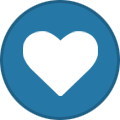About This File
Final Burn Legends
User Guide:
Most games work perfectly (and at 60 FPS). Most of the ones that don't
work require VM. Some games don't work correctly or at all but that is
rare.
If a game does not run at 60 FPS, the first thing to do is
disable software filters. Another option is to run in 480p. Games that
use VM may run better in lower resolutions since there is more RAM.
Controls:
ROM Browser:
Digital Pad Up/Down: Select a game
Left/Right trigger: Fast scroll
A: Start a game
Right Analog stick Left/Right: Cycle through screenshots
White: Add/Remove from favorites
Y: Go to top of the list
Digital pad Left/Right: Selects a game in the next/previous letter
of the alphabet
Back: View arcade information
Start: View arcade images
Emulation:
Right Analog Stick click: Pause emulation
Menus:
Right Analog stick Up or A: Increase value or accept
Right Analog stick Down or X: Decrease value
B: Cancel or exit
Screenshots:

FAQ:
Question: I added games to the ROMs folder and/or changed the ROM paths.
The games don't show up in the list.
Answer: Main Menu->Options->Rebuild Game List. Make sure the rom files
are lower case
Question: When I move text in the GUI off the screen the Xbox crashes.
Answer: The Xbox doesn't like to render text outside of the screen.
There's nothing I can do to fix that.
Question: Can I change the controller that is used for the GUI.
Answer: Yes. Change DefaultController in the FinalBurnLegends.ini file.
The emulator must be run at least once before this file is
created.
Question: Are any files saved in TDATA/UDATA folder?
Answer: Other than the icon, no.
Question: When I start Final Burn Legends, it just returns to the Xbox
dashboard.
Answer: Verify that all files and folders copied to the Xbox.
Question: When I start a game it displays an error message and returns
to the GUI.
Answer: Verify your ROMs with ROM Center.
Question: I verified my ROMS with RomCenter, but some NeoGeo games say
M1-ROM error.
Answer: RomCenter doesn't detect this. The names and CRC of some files
will match the dat file, but the ROM is still wrong. The only
way to fix this is to get a new ROM.
Question: Where do I get ROMs from?
Answer: They are created from your arcade board with tools you create
to read the data.
Question: Are you going to release a torrent with all the games?
Answer: Not a chance
Question: Will my ROMs from FBA-XXX Pro work with this port?
Answer: Some will. Many won't. Use the dat file provided to verify
and fix your games. It will also generate a list of what games
are missing.
Question: Several NeoGeo games take a long time to start.
Answer: That's the best it will be. The Xbox doesn't have enough RAM
to start them as fast as a PC can.
Question: What are the recommended audio and video settings?
Answer:
For a modern look:
Flicker Filter set to 0 or 1, Soften turned off, Software Filter
SuperScale2X, Low pass filter turned off, Vsync enabled, and Hardware
filter Bilinear (or Point if running in 720p or 1080i).
For a more original look:
Answer: Flicker Filter set to 0 or 1, Soften turned on, Software Filter
Simple2X, Low pass filter turned off, Vsync enabled, and Hardware filter
Bilinear.
Credits:
Kenshiro (Big thanks to him for the NeoGeo and other VM code). The
NeoGeo compatibility would be much lower without his code.
iq_132 for the PGM code and other help
Wac0 (Most of the GUI was done by him), Giles9999 (GUI), and anyone who
made a logo
Xport, FinalDave, and anyone who worked on any of the FBA PC versions or
Xbox ports.
Antirad for the great logo.
Anyone I forgot.