About This File
DesmumeX is a Nintendo DS emulator for Xbox. It is based on the 0.9.11 version of Desmume.
User Guide:
Please, don't expect a good emulation in many of your roms. This emulator is still not fully optimized. Anyways, this version can play some games quite well.
IMPORTANT: To toggle between the different display modes, press the BLACK BUTTON (read the "Controls" section for more information). If all the action only happens in one screen, you will feel a much better experience if you choose to show only that screen at full resolution.
Only uncompressed roms are supported.
INSTALLING:
-----------
To install the emulator, simply copy it to your hard disk, and put the roms inside the "roms" folder. Create a "cfg" folder if you want to store config files.
If you had old screenshots for the rom list, you will need to rename their extensions from JPG to PNG (this was explained in the section "ROM LIST RESOLUTIONS").
IMPORTANT!!!!!
---------------
* Roms MUST be placed in the "roms" directory.
* Roms must be UNCOMPRESSED, with the .NDS extension.
* This emulator can only work from hard disk.
* Games can be trimmed with a program like "NDSTokyoTrim25Beta2.exe" to make them smaller, and they will use less space in disk.
* Remember that when you have selected a configuration for your rom in the GUI, you can press the "Y" button (before starting to play the game) and then the emulator will create a config file for that game (stored in the "cfg" folder). Next time that you play that game, the emulator will "remember" your favorite configuration. This system needs that the folder "cfg" is existing, to be able to create the config files. A few sample configurations have been included.
Controls:
The Nintendo DS has 2 screens. The screen of below can be touched with a digital pen named "Stylus". In DesmumeX, I have implemented both the physical buttons of the DS, and the possibility of "touching" the screen with a virtual "stylus".
Physical buttons:
* D-pad: It's mapped to the D-pad of the Nintendo DS
* A,B,X,Y buttons: They are mapped to the Triangle, Square, Circle, Cross buttons of the DS.
* Left and right triggers are mapped to the triggers of the DS. Start button is mapped to the Start button of the DS.
Control of the Stylus:
* Left thumbstick: Move the virtual cursor.
* White button: Touch the screen with the virtual cursor. You can even drag and drop, keeping the white button pressed.
* Pressing the right thumbstick changes the color of the cursor.
* Pressing the left thumbstick toggles if we want to display the amount of free memory, and the frames per second.
If you don't need the Stylus, you can move the cursor down below the screen, and it will disappear. Move it up, and it will appear again.
Change of screen:
* Black button: Changes the screen to be displayed on the TV. We can toggle between seeing both 2 screens (above and below), only the first screen at full resolution, or only the second screen at full resolution.
Note: Showing only one screen is slightly faster than displaying the 2 screens.
With the BACK button, the configuration menu is displayed. Pressing START + BACK simmultaneously, you will exit to the rom list.
FAQ:
Q: Can I use compressed/zipped roms?
A: No
Q: The game is running, but the image is frozen!
A: Try selecting "Graphics: everything", or selecting a different value for Frameskip. Some games only refresh the screen on odd frames or on even frames. So, if we use an odd value for frameskip and the game refreshes in odd frames, we will not see any change on the screen...
Q: Can I use some software to make the big roms smaller?
A: Yes, some programs like "NDSTokyoTrim25Beta2.exe" can make roms a bit smaller.
Q: This game is too slow, even changing the configuration options!
A: I'm sorry, this emulator is still not fully optimized. If you want to help to improve this emulator, let me know 
Q: This game is too fast!
A: Try enabling the "Limit to 60 FPS" option, and the game should work at a proper speed now. If it does not work, then disabling the dynamic recompiler will make things much slower.
Q: I have selected my language in the configuration options, but the game is played using another language!
A: You must check that your rom supports the language that you selected. For example, if you want to play in French or Spanish, sometimes you should choose the European version of that game, because the [US] one will probably admit only English.
Q: My screenshots are not displayed anymore!
A: The new rom list looks for screenshots with the extension PNG. Rename the old JPG extension of your screenshots to PNG, and you will see them again.
Q: My screenshots are very small now!
A: You are probably using an Xbox with HD resolution, so the rom list is displayed in HD resolution now... but you are still using SD screenshots. You will need larger screenshots. There are some samples included in "media\artwork\action\HD artworks"; simply move them to the "media\artwork\action" folder and they will be displayed very well (your roms must be named with the same filename, except the extension).
Screenshots:

Credits:
Thank you very much to Gilou9999, Madmab, SPPV, Weinerchnitzel, Neobomb, Freakdave, Hyper_Eye, XtecuterX73, and everybody else who helped!